There are two groups of participants you may invite to a patient consultation:
Group 1: Those outside your clinic care team (i.e. other clinicians, specialists, patient family members or caregivers). Note: Patients also may invite up to two participants to their consultation.
There are two areas in the platform you can do this:
- The 'Active and Pending' room
- Within the Patient Consultation
Group 2: Those within your clinic care team
Group 1: Those Outside Your Clinic Care Team
1. From the 'Active and Pending' Room
Step 1 - Find the correct consultation from the list, then click on the 'Info' icon .
Step 2 - Click 'Get Shareable Invitation'.

Step 3 - Click either 'Copy Invite Link' (web link only) or 'Copy Invitation' (entire invitation info) and email to the participant(s) you wish to invite.
- You will require participant's correct email information.
- Besides email, the invitation can be sent by text, however Meeting ID and Passcode will have to be entered manually. It may also be given verbally.
- By clicking the 'Send Invitation by Email' button, the platform uses your computer's default email address (any email system can be used, if one other than your computer's default is desired, again by clicking on the 'Copy Invite Link' or 'Copy Invitation' buttons.)
Step 4 - Once you have started the video, you will be prompted to 'Admit' or 'Decline' your invited participants into the video.
- Admit - they will immediately join the video
- Decline - they will be prompted 'Admission Declined' by the host
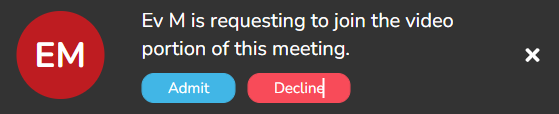
2. From Within the 'Patient Consultation'
Step 1 - From within the consultation, click the ‘![]() ’ at the top of the chat area.
’ at the top of the chat area.
Step 2 - Click 'Get Shareable Link'
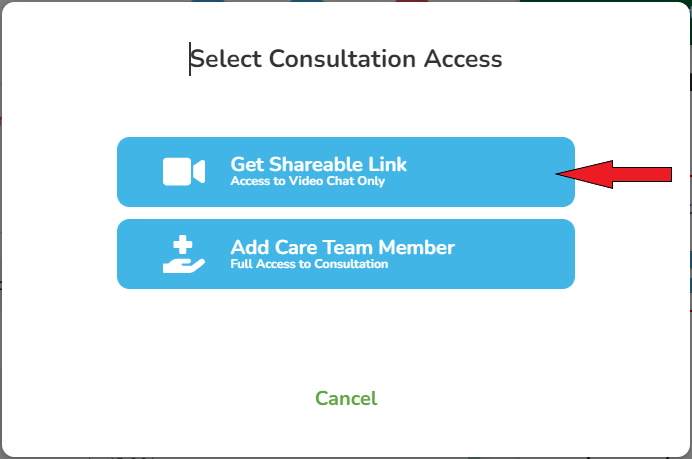
Step 3 - Same as 'Step 3' above.
Group 2: Those Within Your Clinic Care Team
Step 1 - From within the consultation, click the ‘ ’ at the top of the chat area.
’ at the top of the chat area.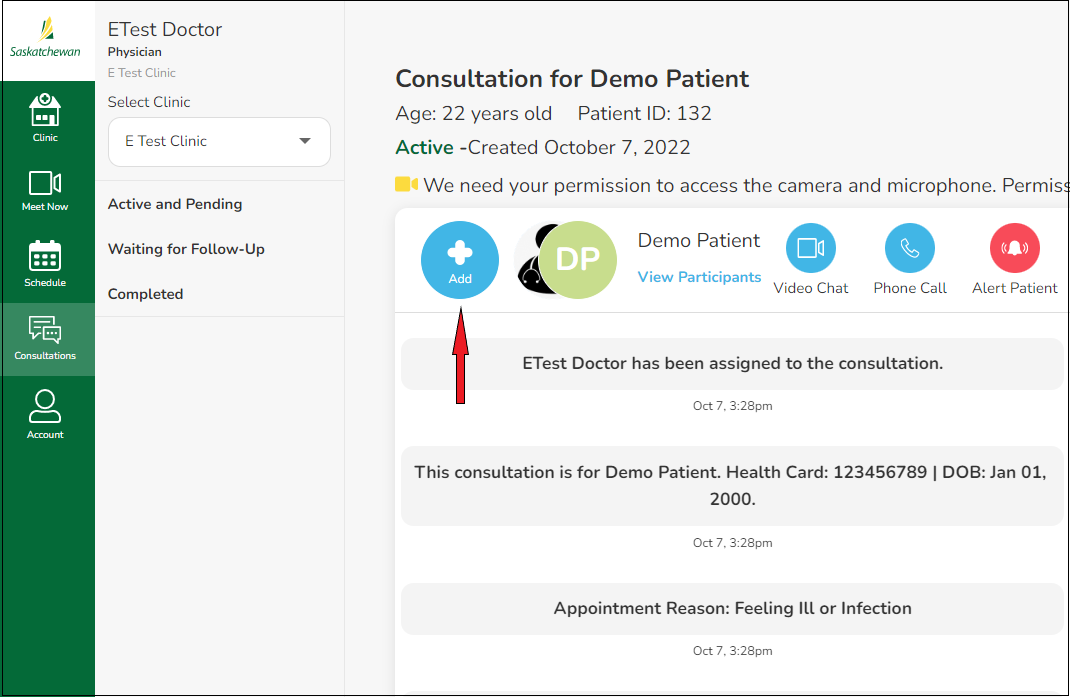
Step 2 - Click ‘Add Care Team Member’.
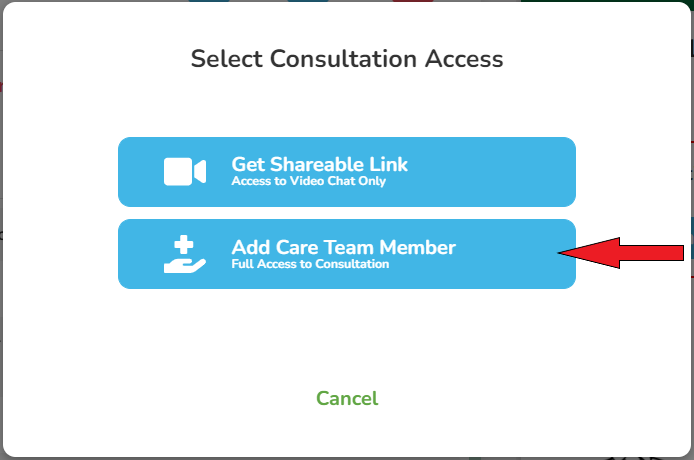
Step 3 - Select the Care Team Member role and name from the dropdowns, then select 'Add Selected Care Team Member'.
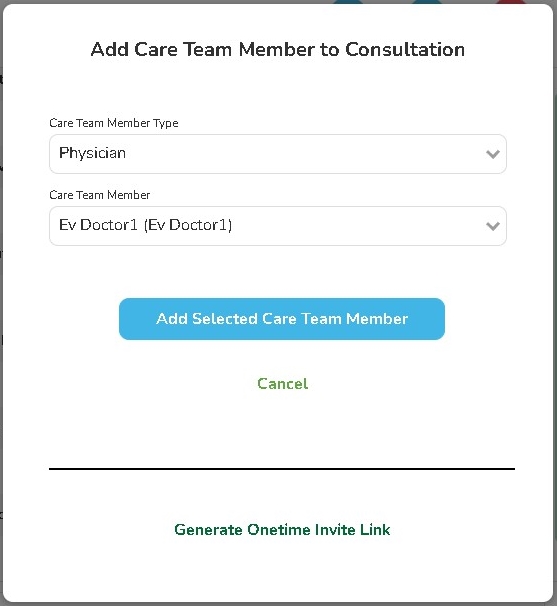
Step 4 - Your care team member will be added to the consultation. You must let them know they need to 'Enter the Consultation' from their 'Active and Pending' room, then enter the video.
Comments
0 comments
Article is closed for comments.