There are three ways a clinic can cancel a scheduled consultation:
Option 1: From the 'Schedule' screen (available until the appointment time).
Option 2: From the 'Active & Pending' room (available up to 10 minutes before the appointment time).
Option 3: From within the Active Consultation (available after entering the consultation).
Option 1 - From the 'Schedule' Screen
This option is available only until the scheduled appointment time, then this feature will disappear. When that happens, use Option 3 below to cancel a patient consultation.
Step 1 - From the left navigation bar, select 'Schedule'.
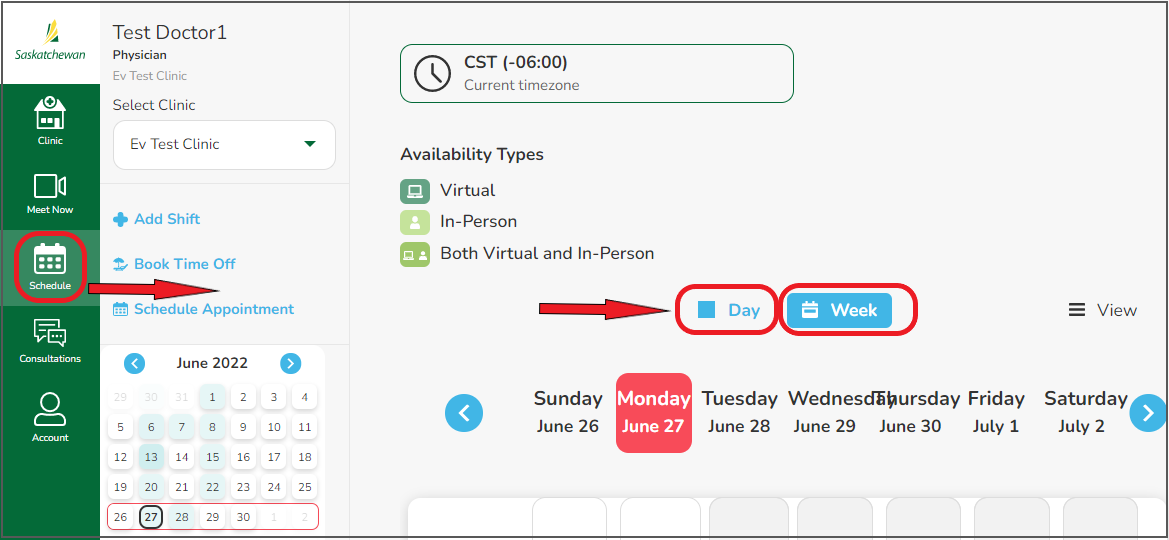
Step 2 - From either the 'Week' or 'Day' view, find the appointment you wish to cancel.
Step 3a - In 'Week View' - select the appointment, then click 'X Cancel'.
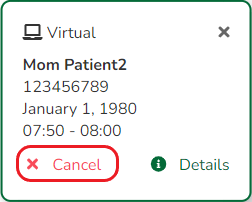
Step 3b - In 'Day View' - select the appointment, then click 'X Cancel Consultation'.

Step 4 - Review the message, then click 'Cancel Consultation'.
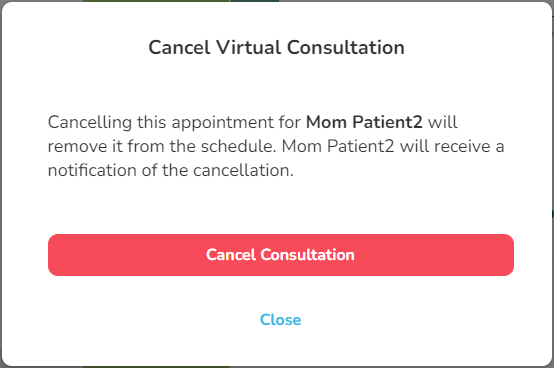
The appointment will be cancelled and removed from the schedule.
The patient will receive an email informing them of the cancellation. They can reschedule by either contacting their healthcare clinic directly or, if patient self-scheduling is enabled in their clinic, logging into their account and scheduling another appointment themselves.
Option 2 - From the 'Active & Pending' Room
This option is available only until 10 minutes before the scheduled appointment. At that time, this feature will disappear and you will need to use Option 1 above or Option 3 below to cancel a patient consultation.
Step 1 - From the left navigation bar, select 'Consultations', then 'Active and Waiting'.
Step 2 - Find the appointment you wish to cancel, click 'Cancel Consultation', then 'Yes, Cancel Consultation'.

The appointment will be cancelled and removed from the 'Active and Pending' room.
The patient will receive an email informing them of the cancellation. They can reschedule by either contacting their healthcare clinic directly or, if patient self-scheduling is enabled in their clinic, logging into their account and scheduling another appointment themselves.
Option 3 - From Within the Active Consultation
Step 1 - Above 'Patient Information' on the consultation screen, click on the drop-down menu labelled 'Active'.
Step 2 - Click 'Cancel Consultation'.
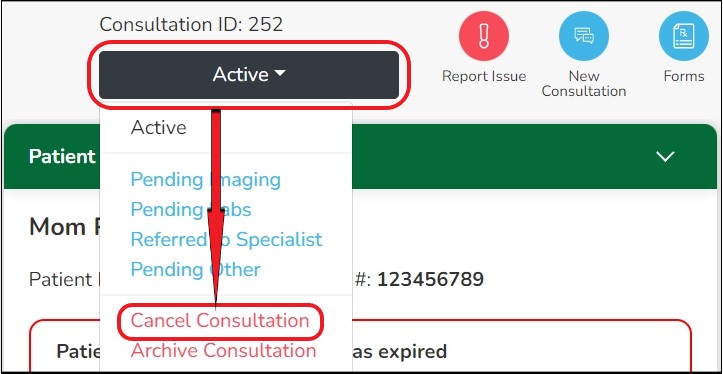
Step 3 - Click the drop-down to select a reason for the cancellation, enter a comment (optional), then click 'Yes, cancel consultation'.

The patient will be notified of the cancellation. They can reschedule by either contacting their healthcare clinic directly or, if patient self-scheduling is enabled in their clinic, logging into their account and scheduling another appointment themselves.
Comments
0 comments
Article is closed for comments.