There are three ways to join a patient consultation or video meeting you are invited to using your mobile device:
Option 1: Using your mobile device, click the 'URL link' provided in the invitation email
Option 2: From the 'SK Virtual Visit' system app 'Login' screen on your mobile device (before log in)
Option 3: From the 'SK Virtual Visit' system app 'Home' screen on your mobile device (after logging into your account)
Option 1 - Using the URL Link Provided in the Email
Step 1 - Click the invitation link provided in the email.
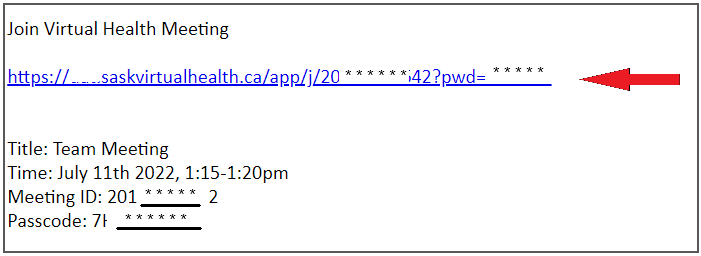
Step 2 - The Meeting ID and Passcode will automatically generate onto the 'Join a Meeting' screen. If not, enter them from the info provided in your invitation email. Add your name to help identify yourself, then click 'Join'.
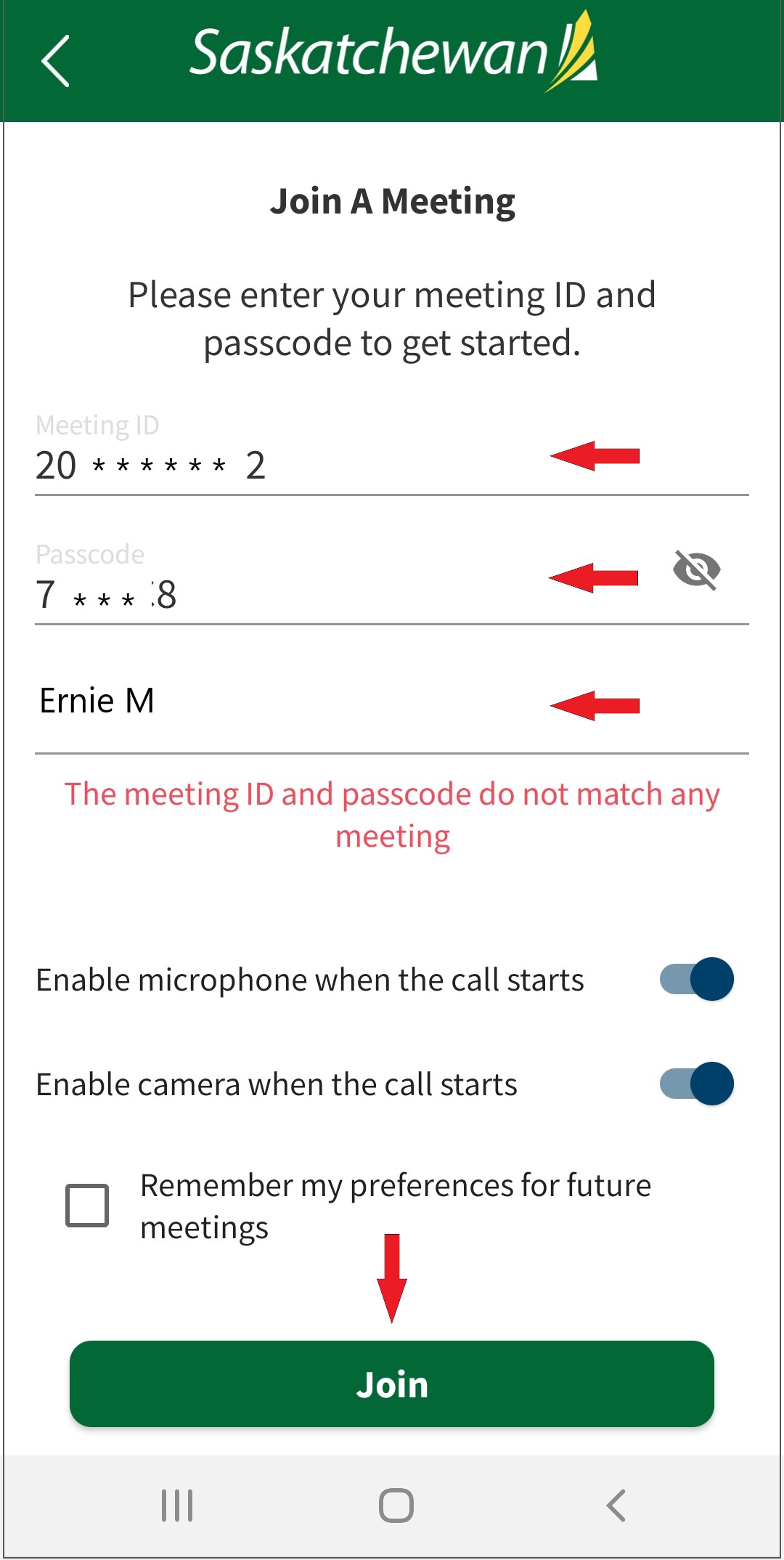
Step 3 - Wait for the meeting host to 'Admit' you into the meeting.
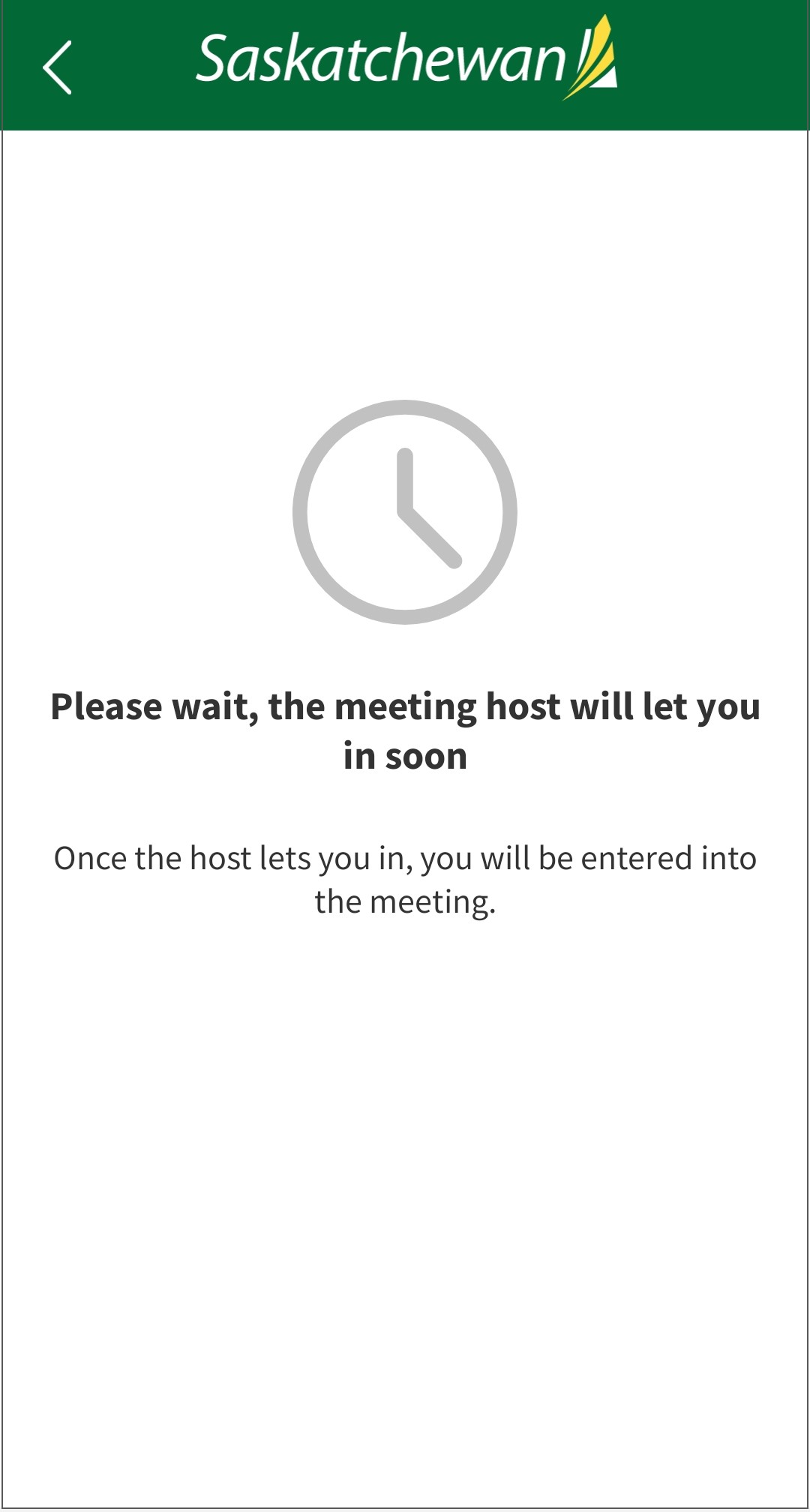
Once admitted, you will be taken into the video meeting. If declined, you will receive the following message.
If this is a mistake, contact the meeting host to have another invitation sent to you.
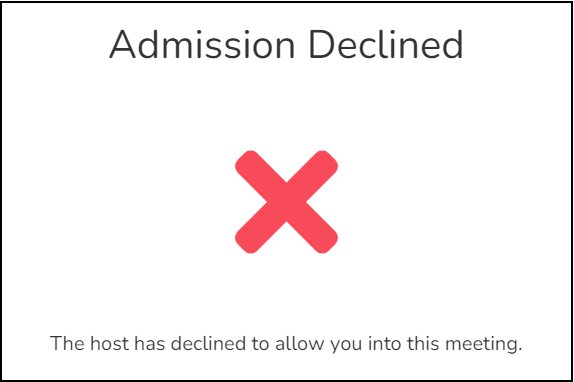
Option 2 - From the Log-In Screen
Step 1 - Download the 'SK Virtual Visit' app onto your mobile device:
- iOS for Apple mobile cell phone and iPad products - Apple App Store
- Android mobile products - Google Play Store
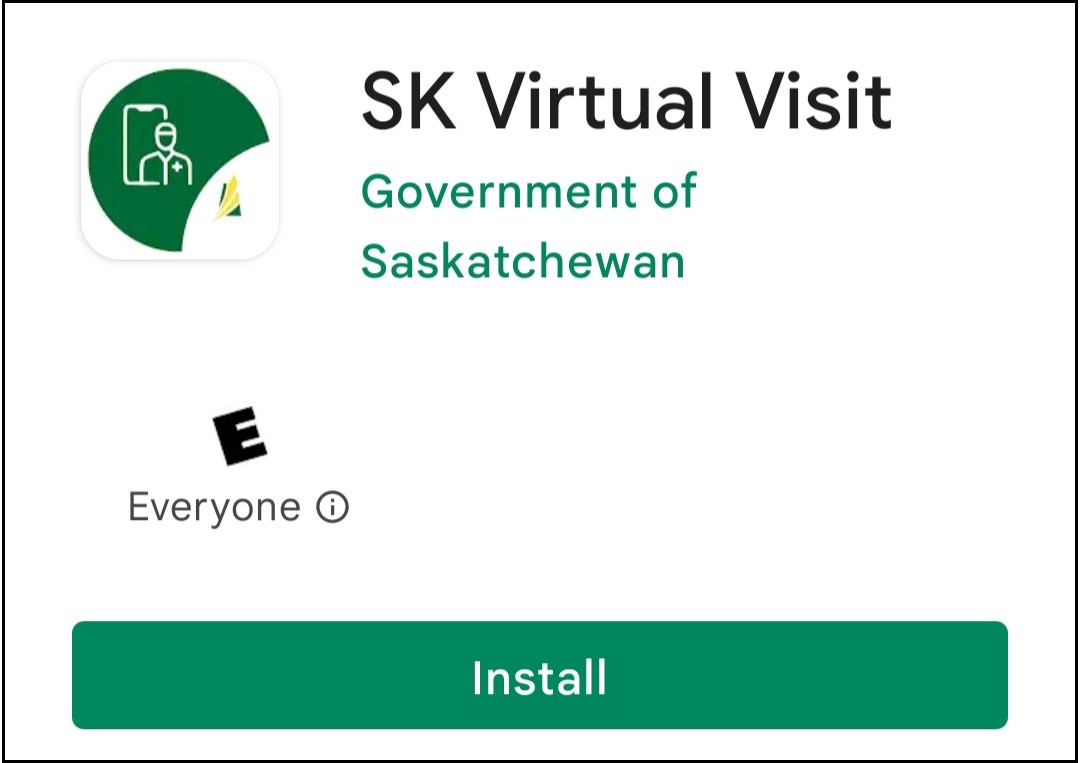
OR
Go to https://virtualvisit.saskatchewan.ca/on your computer or laptop.
Step 2 - On the 'Login' screen, do not log in. Click 'Join Meeting Now'.
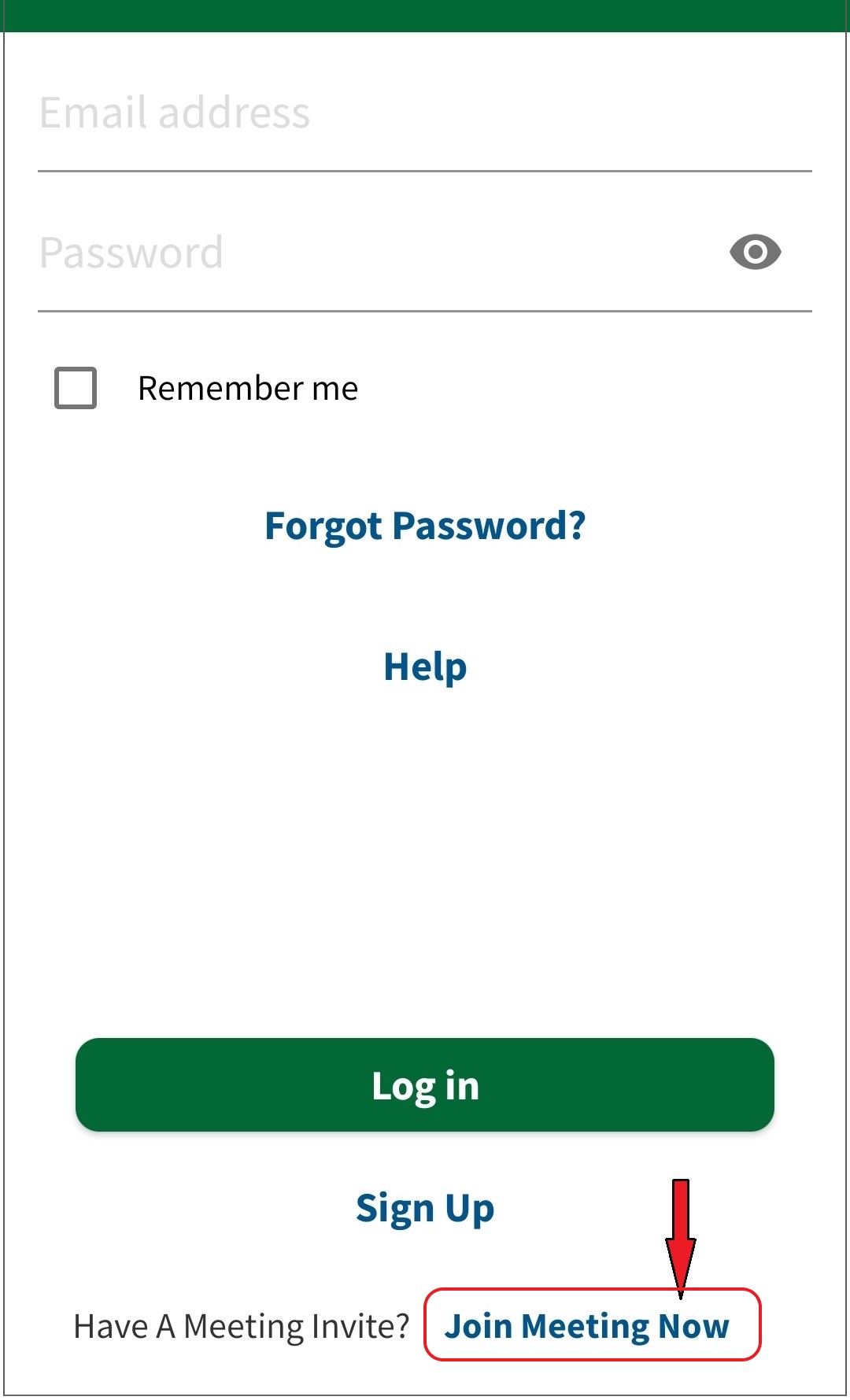
Step 3 - Enter the 'Meeting ID' and 'Passcode' given in the invitation email. Enter your name to identify yourself. Enable your camera and microphone. Click 'Join'.
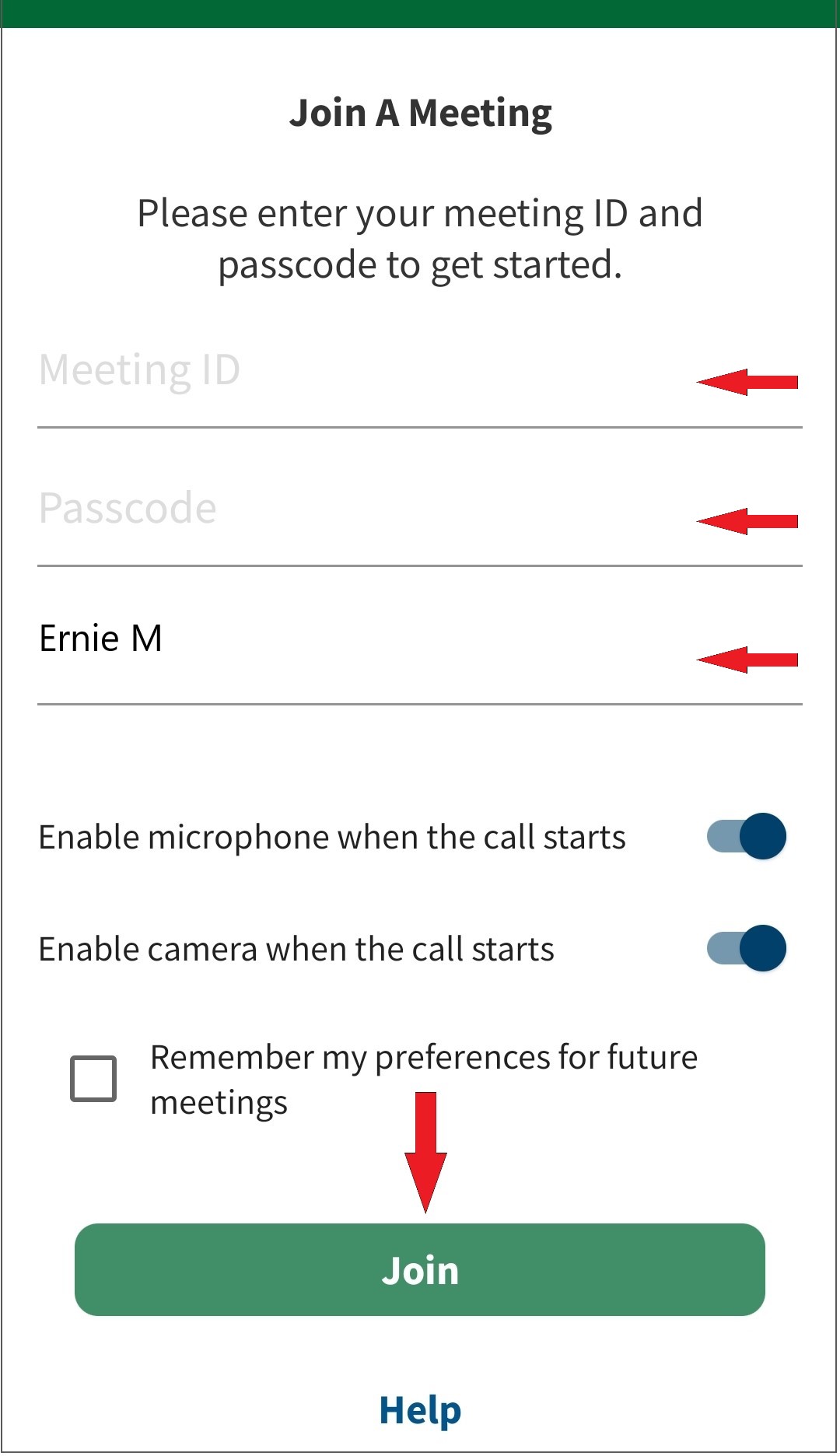
Step 4 - Wait for the meeting host to 'Admit' you into the meeting.
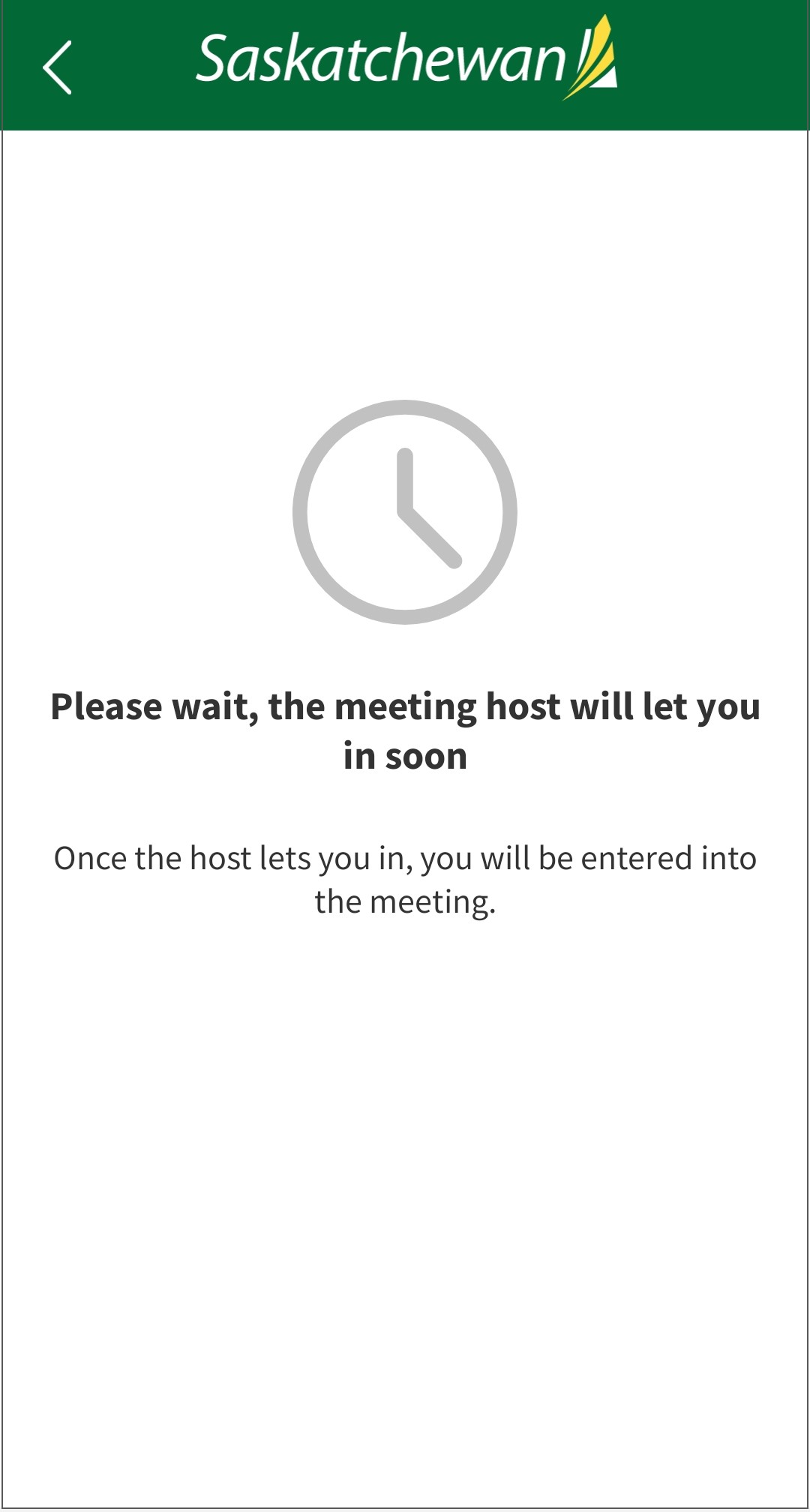
Once admitted, you will be taken into the video meeting.
If declined, you will receive the following message. If this is a mistake, contact the meeting host to have another invitation sent to you.
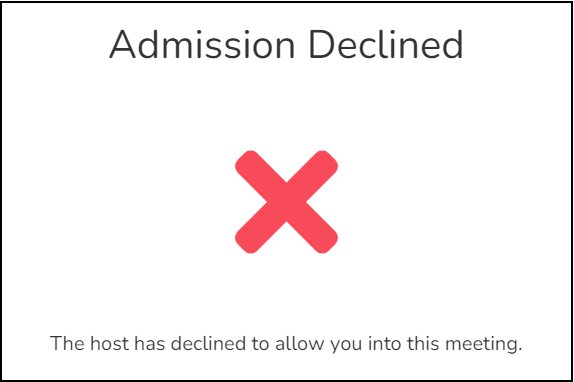
Option 3 - From the Home Screen When Logged In
Step 1 - Log into your account on the 'SK Virtual Visit' system on your mobile device.
Step 2 - On the 'Home' screen, click 'Invited to a Meeting?'
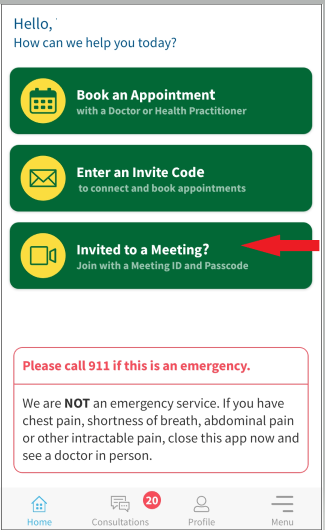
Step 3 - Enter the 'Meeting ID' and 'Passcode' given in the email. Enter your name to identify yourself. Enable your camera and microphone. Click 'Join'.
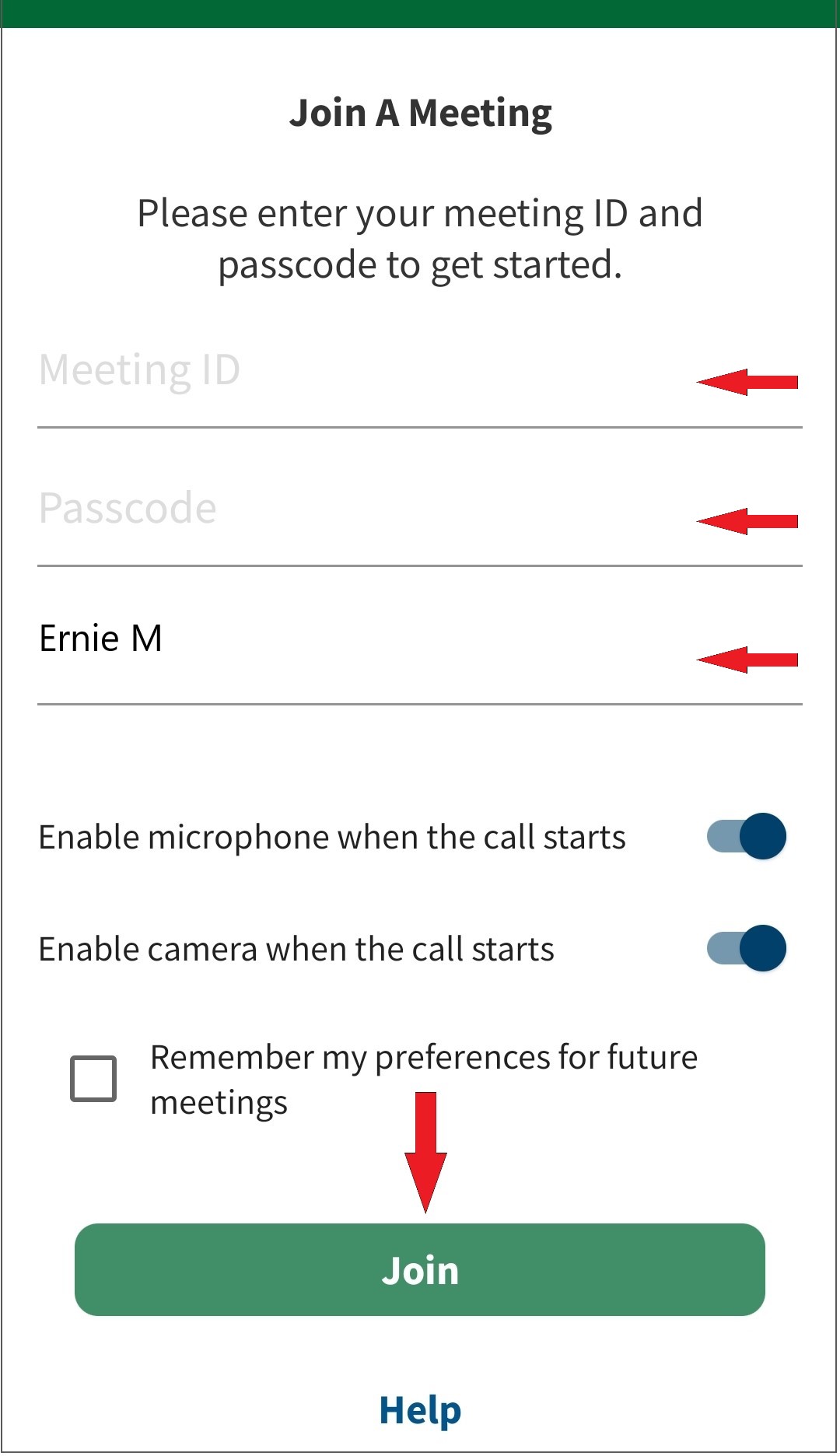
Step 4 - Wait for the meeting host to 'Admit' you into the meeting.
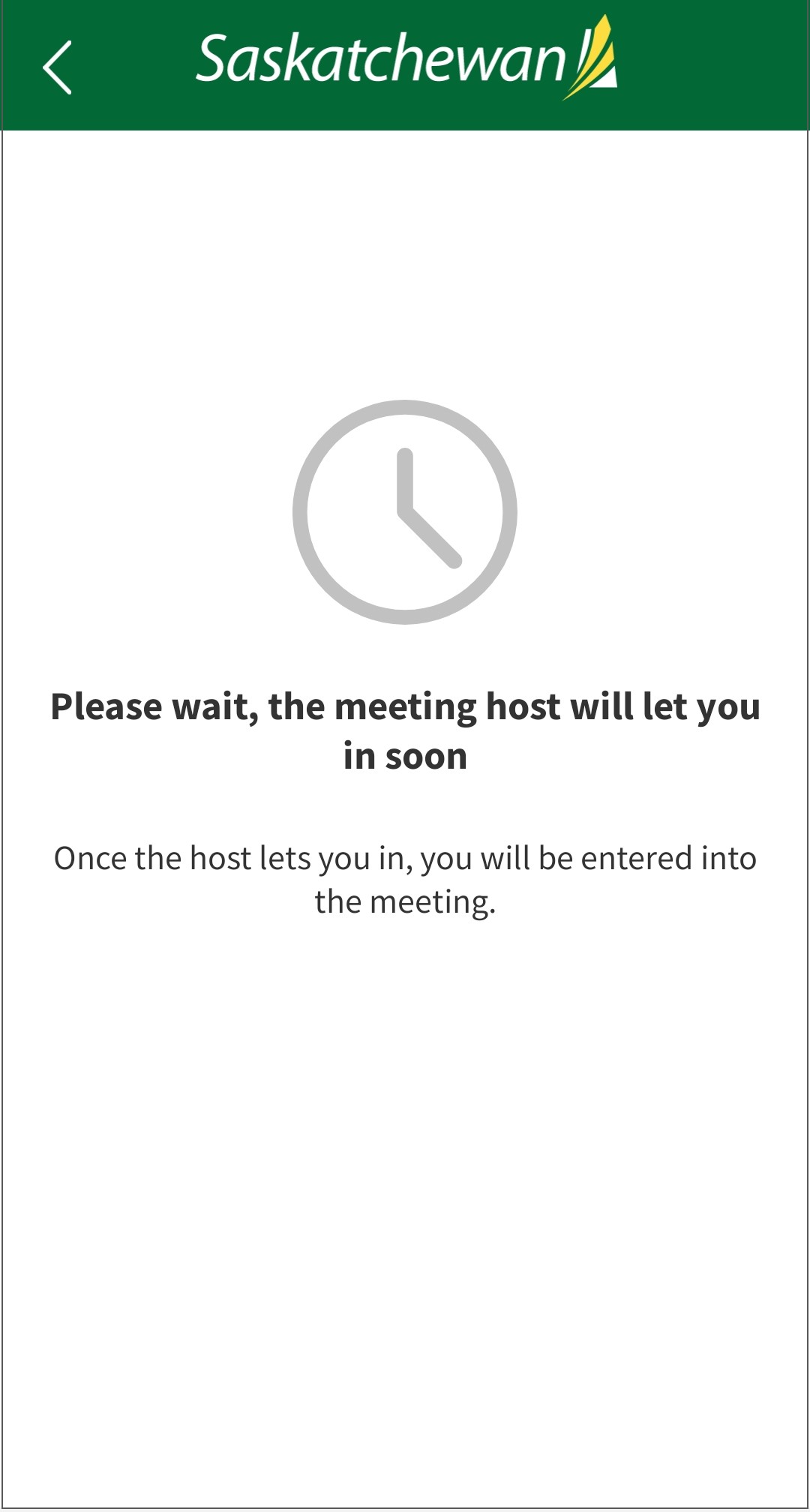
Once admitted, you will be taken into the video meeting.
If declined, you will receive the following message. If this is a mistake, contact the meeting host to have another invitation sent to you.
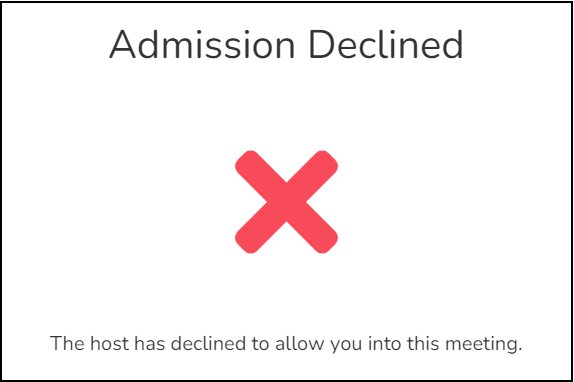
IMPORTANT - The patient consultation must be ARCHIVED once completed by the INITIATING 'host' using the virtual clinic web platform.
Comments
0 comments
Article is closed for comments.