The 'Active and Pending' room (found under 'Consultations') is where you, the healthcare provider, can view and access your scheduled patient consultations and meetings. Your clinic care team has access here as well, to assist you in managing your scheduled appointments.
Patient consultations and meetings can also be viewed and accessed from the 'Schedule' tab along the left navigation bar.
Features of the 'Active and Pending' Room:
- Appointment Date and Time
- Appointment Type (Virtual, In-Person, Meeting)
- Name of Patient or Meeting
- Reason for Patient Consultation
- 'Select Clinic' - see Feature 5 below
- 'Select Schedule' (not visible to healthcare providers) - see Feature 6 below
- 'Past & Today / Past / Today' - see Feature 7 below
-
Shareable Consultation or Meeting Link - see Feature 8 below
-
Send Patient a Quick Message - see Feature 9 below
-
Enter/View Consultation - see Feature 10 below
- 'Active' Section - see Feature 11 below
- 'Pending' Section - see Feature 12 below
- Color Scheme - see Feature 13 below
Feature 5 - 'Select Clinic'
- Whether you are clinic support staff or a healthcare provider, if you are working with more than one clinic/location, it is important you have selected the correct clinic from the drop-down under 'Select Clinic'.
Feature 6 - 'Select Schedule' (Not visible to healthcare providers)
- Clinic support staff/office administrators, must select the correct healthcare provider from the drop-down under 'Select Schedule'.
Feature 7 -  Past & Today / Past / Today
Past & Today / Past / Today
- A filter that allows users to view consultations happening today, consultations that have happened in the past or both.
Feature 8 -  Shareable Consultation or Meeting Link
Shareable Consultation or Meeting Link
- A healthcare provider may invite other participants (a patient family member, caregiver, other clinicians or specialists) to join the video portion of a patient consultation or to join a video meeting.
- Multiple participants can be invited and join.
- Invitees do not have access to patient records or files.
- The invitation is sent by email, text message or verbally and includes a unique URL link, meeting ID and passcode.
- Invitees do not need a SK Virtual Visit account to join.
Step 1 - Click on the 'Info' icon .
Step 2 - Click 'Get Shareable Invitation'.
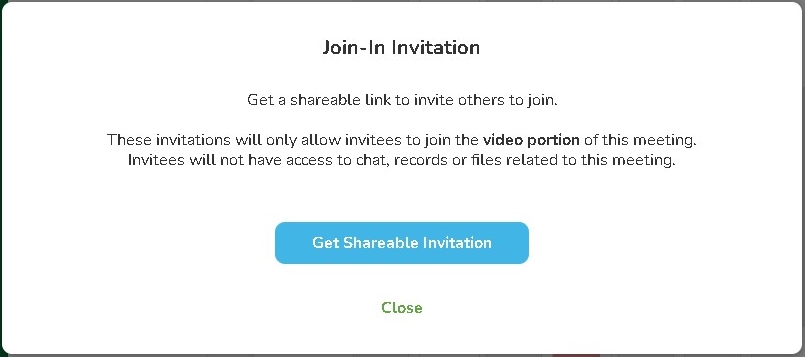
Step 3 - Click either 'Copy Invite Link' (web link only) or 'Copy Invitation' (entire invitation info) and email to the participant(s) you wish to invite.
- You will require participant's correct email information.
- Besides email, the invitation can be sent by text, however Meeting ID and Passcode will have to be entered manually. It may also be given verbally.
- The 'Send Invitation by Email' button uses your computer's default email system. (Any email system can be used, if one other than your computer's default is desired.)
Feature 9 -  Send Patient a Quick Message
Send Patient a Quick Message
With virtual consultations, patients are not always a captive audience and can get distracted. A healthcare provider or clinic care team can send preset or customized Quick Messages to a patient letting the patient know:
- They are behind schedule
- They are ahead of schedule
- They have been called away and patient needs to reschedule their appointment
Step 1 - Click on the 'Send Quick Message' Icon 
Step 2 - Click on the drop-down, select the relevant message, then click 'Send Message'. The patient will receive the message within the consultation chat.
Feature 10 - 
The patient will receive appointment notification(s) and reminders. These can be set by your clinic at 5 minutes, 15 minutes, 1 hour and/or 1 day before. After logging into their account, they will mark themselves as 'Ready' and their status in your 'Active and Pending' room will automatically update to 'Patient is Ready'.
Step 1 - When you are ready, click 'Enter Consultation'.

When you initially enter the patient consultation, the patient will not realize you are there until you click 'Enter Consultation' at the top of the chat area.
This gives you a chance to review the consult info ahead of time, as well as leave the consult and return later.
Feature 11 - 'Active' Section
Consultations the healthcare provider has entered and started. These include:
- Consults which are completed and marked as 'Archived'. It remains in this state for approximately 3 hours before completely closing and disappearing from this screen. (red)
- Consults that are completed by the healthcare provider but not yet Archived. (green)
Feature 12 - 'Pending' Section
Scheduled consultations not yet entered by the healthcare provider. These include:
- 'Patient is Ready' (green)
- 'Waiting for Patient' (gold)
- 'Scheduled Video Meeting' (pink)
Feature 13 - Color Scheme
Red - Completed Archived consults. These consults will remain in the 'Active and Pending' room for approximately 3 hours. After the 3 hours, they will drop from this section and move to 'Completed'.
Note: Completed consults marked 'Pending' will drop from this section and move to 'Waiting for Follow-Up'. It is recommended that all consultations be 'Archived' and any follow-up requirements be managed using the clinic's EMR system.
Green - Patients who have arrived and are ready for their consult - 'Patient Ready'
Gold - Patients who have not yet arrived for their consult - 'Waiting for Patient'
Pink - Scheduled Video Meetings
Comments
0 comments
Article is closed for comments.