There are 3-ways to schedule a patient consultation:
Option 1: From the 'Patients' tab
Option 2: From the 'Schedule' tab
Option 3: While in an Active Consultation with the Patient
Important: Whether you are clinic support staff or a healthcare provider, if you are working with more than one clinic/location, it is important you have selected the correct clinic from the drop-down under 'Select Clinic'.
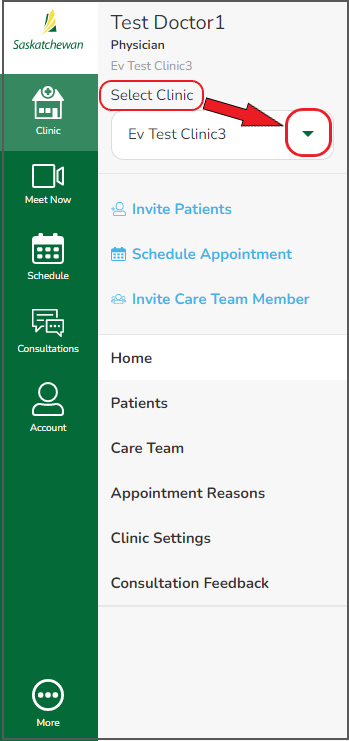
Option 1: From the 'Patients' Tab
Step 1 - From the left navigation bar, select 'Clinic', then click 'Patients'.
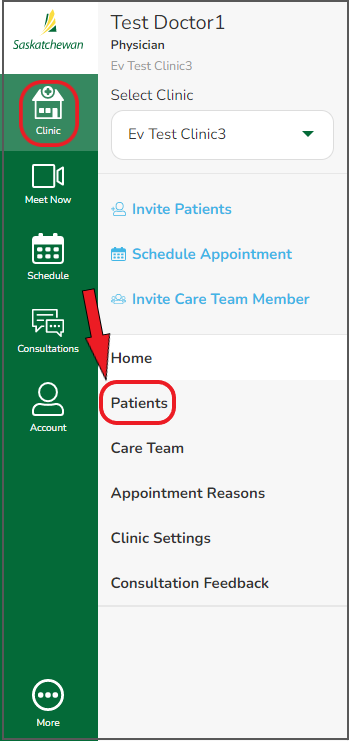
Step 2 - Enter the patient's first name, last name or health care number, then 'Search'. Click onto the correct patient if a list appears.

Step 3 - Click 'New Consultation'.
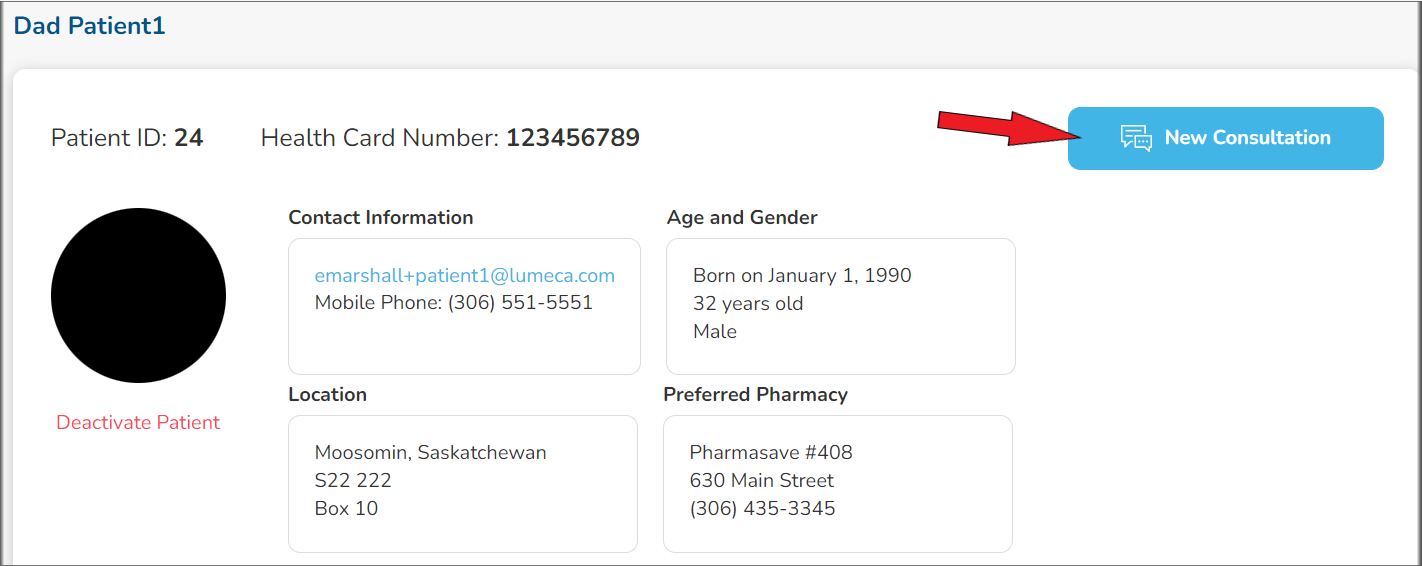
Step 4 - Select 'Schedule Appointment' to continue booking a patient consultation.
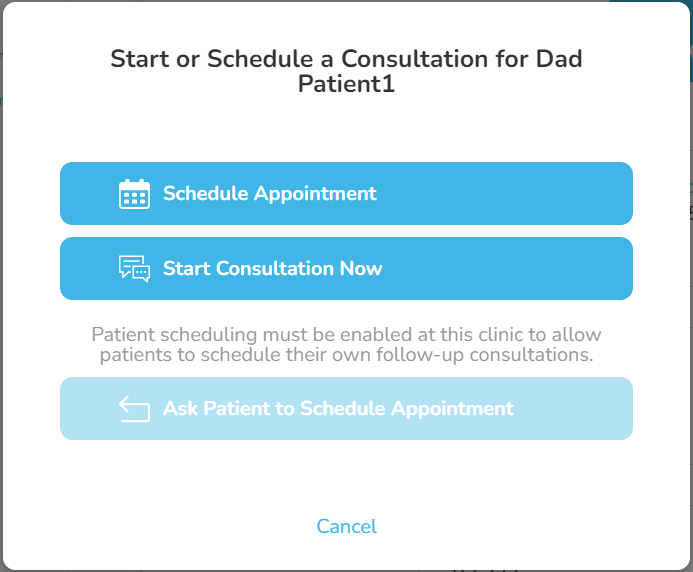
- Schedule Appointment - book a future patient consultation
- Start Consultation Now - start an immediate patient consultation
Step 5 - From the drop-downs, select the healthcare provider, type of care (virtual or in-person) and appointment reason, then click 'Next'.
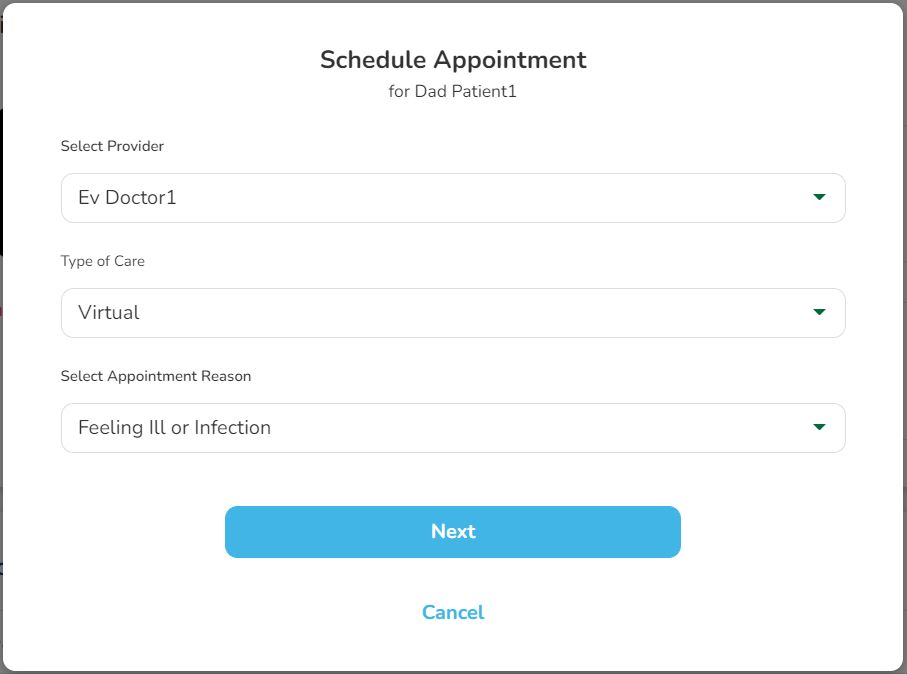
Step 6 - On the 'Schedule Appointment' page, click ‘Switch to Specific Time Input’. Refer to the available appointment times in your regular clinic EMR, then select an available date, time and appointment length.
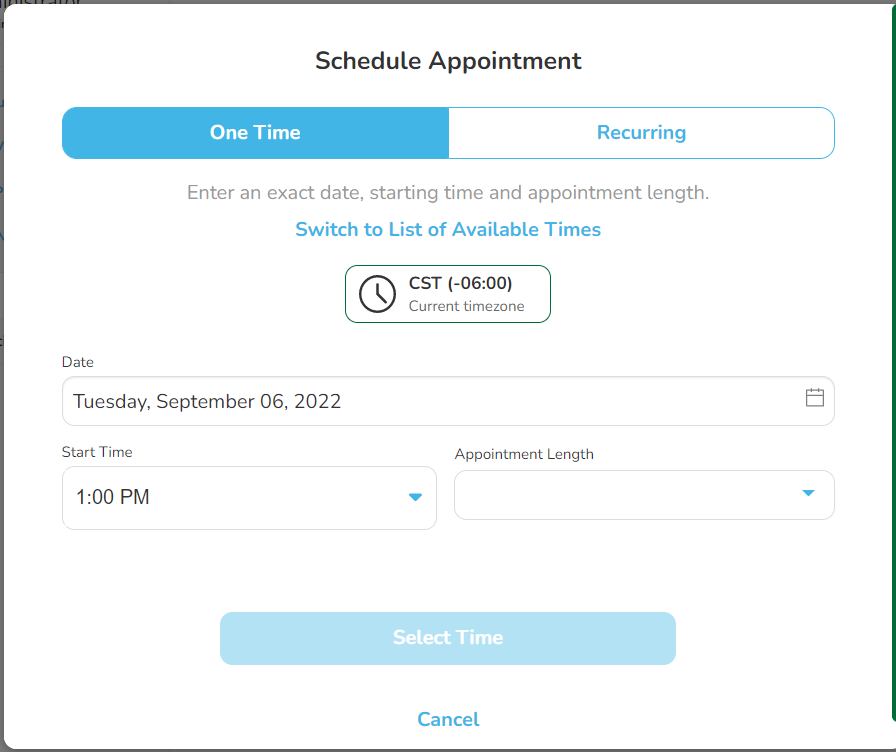
Step 7 - Optional 'Get Shareable Video Chat Link' - provides a link to invite others (other healthcare providers, specialists, patient family members or caregivers) to join in the patient consultation.
If doing so, click 'Get Shareable Video Chat Link', then 'Select Time'. A green indicator will appear at the top of your screen letting you know the consultation has been scheduled.
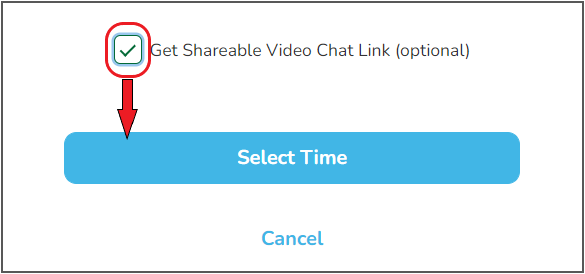
Step 8 - Click either 'Copy Invite Link' (web link only) or 'Copy Invitation' (entire invitation info) and email to the participant(s) you wish to invite.
- You will require participant's correct email information.
- Besides email, the invitation can be sent by text, however Meeting ID and Passcode will have to be entered manually. It may also be given verbally.
The 'Send Invitation by Email' button uses your computer's default email system. (Any email system can be used, if one other than your computer's default is desired.)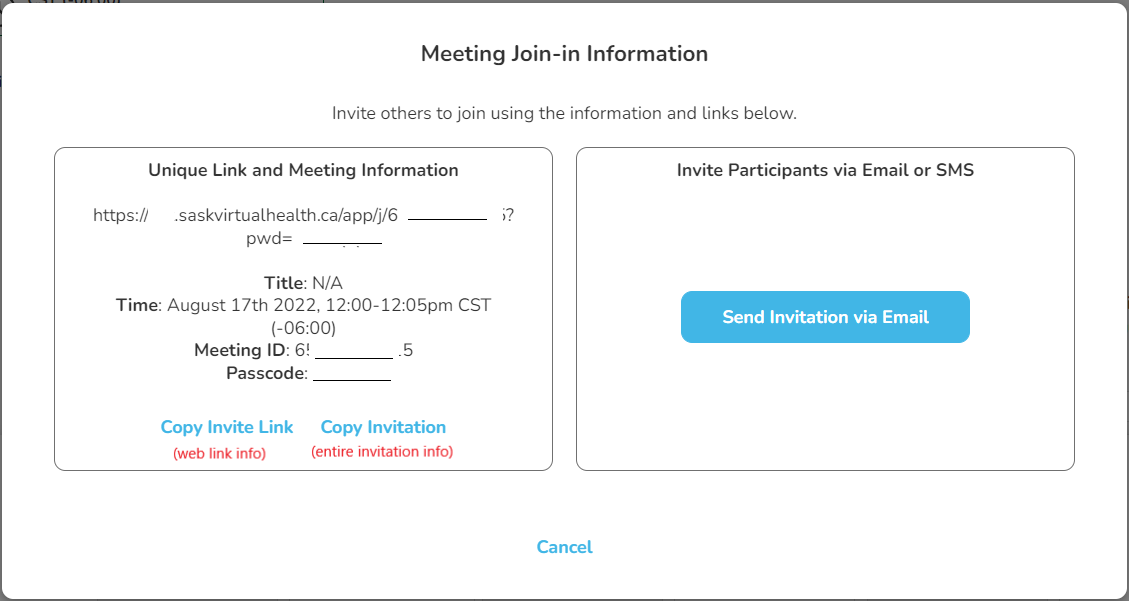
The patient consultation has been scheduled and if invited, participants will be notified by email with instructions as well as appointment details such as date and time.
Option 2: From the 'Schedule' Tab
Step 1 - If you are the clinic staff and are working with more than one healthcare provider, from the left navigation bar, select 'Schedule', then click the drop-down to select the provider whom you are scheduling a patient consultation for.
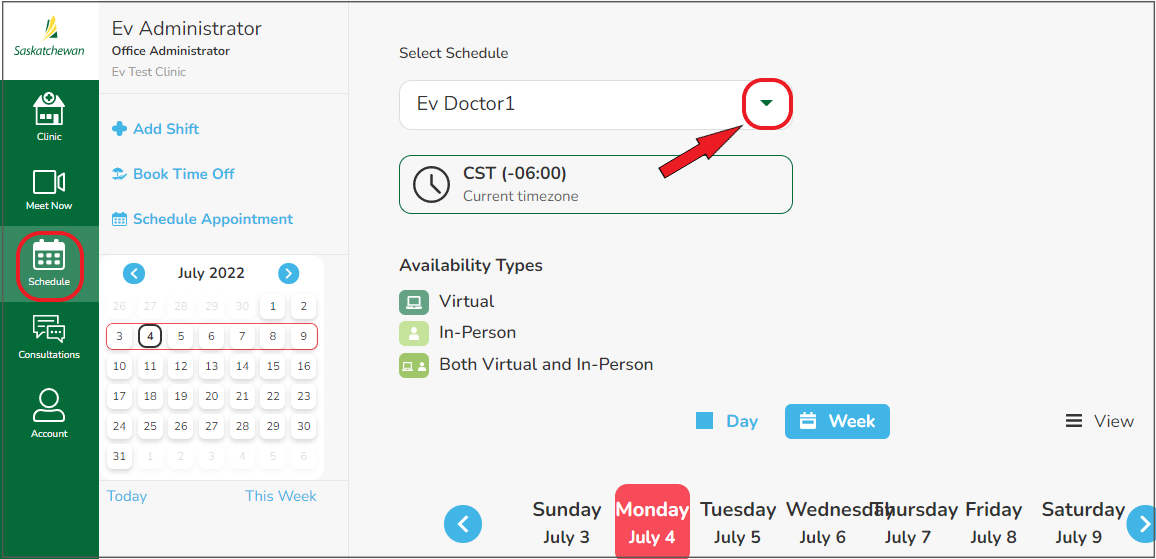
Again, if you are the healthcare provider and are working with more than one clinic location, from the left navigation bar, select 'Schedule', then click the drop-down to select the clinic/location you are scheduling a patient under.
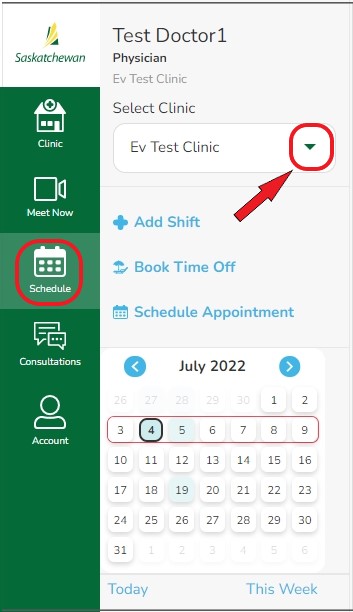
Step 2 - Click 'Schedule Appointment'.
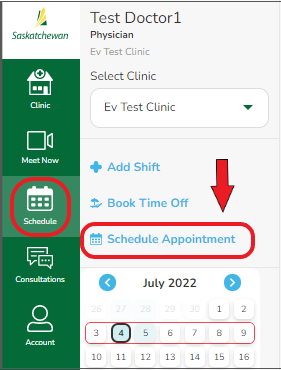
Step 3 - Select 'Schedule Consultation'.
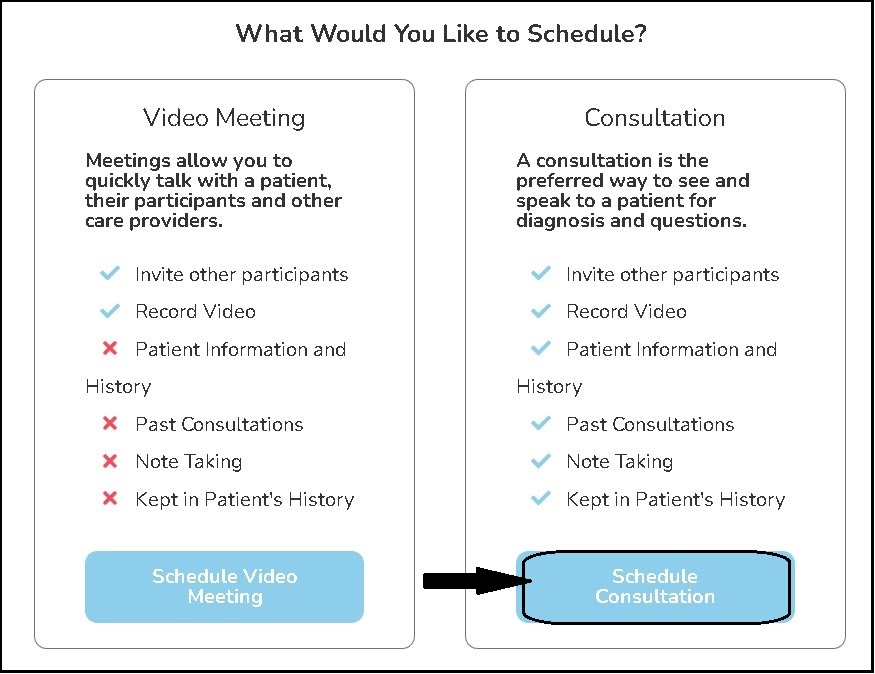
Step 4 - Search for patient by first name, last name or health care number. Click on correct patient from the list that appears and click 'Select Patient'.
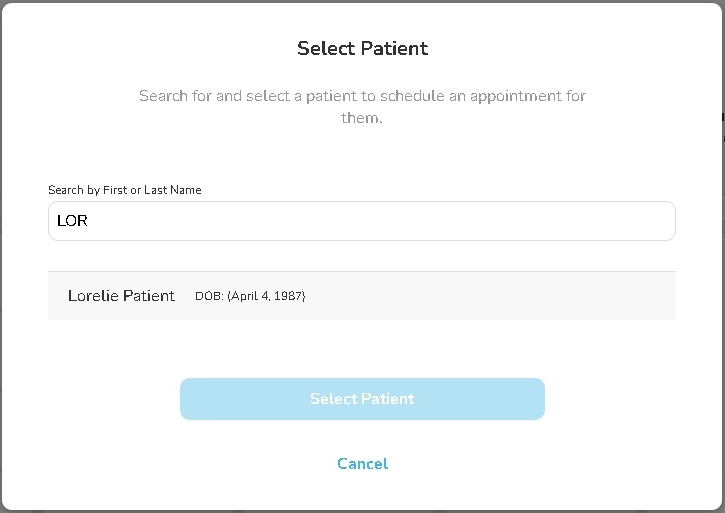
Step 5 - Choose 'Type of Care' (virtual or in-person) and the ‘Appointment Reason’ from the drop-downs, then click 'Next'.
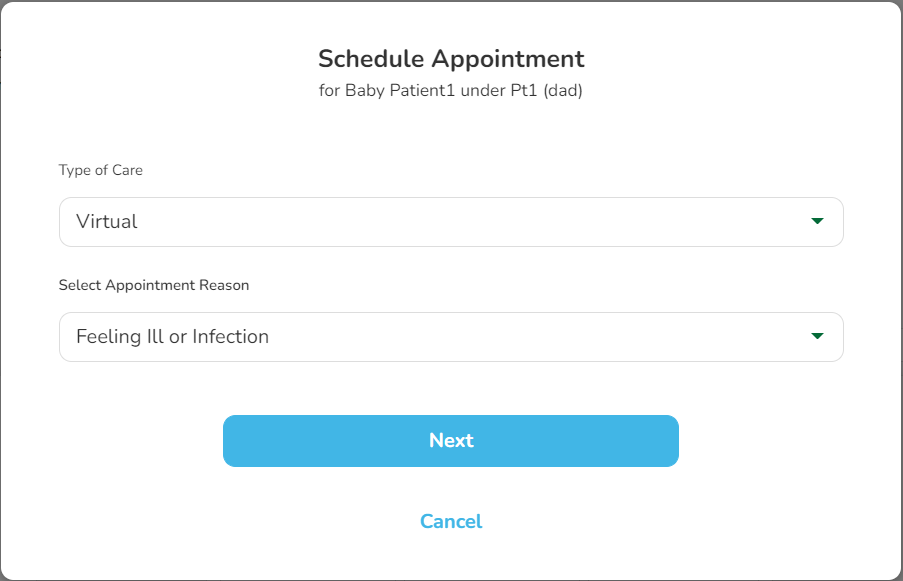
Step 6 - On the 'Schedule Appointment' page, click ‘Switch to Specific Time Input’. Refer to the available appointment times in your regular clinic EMR, then select an available date, time and appointment length.
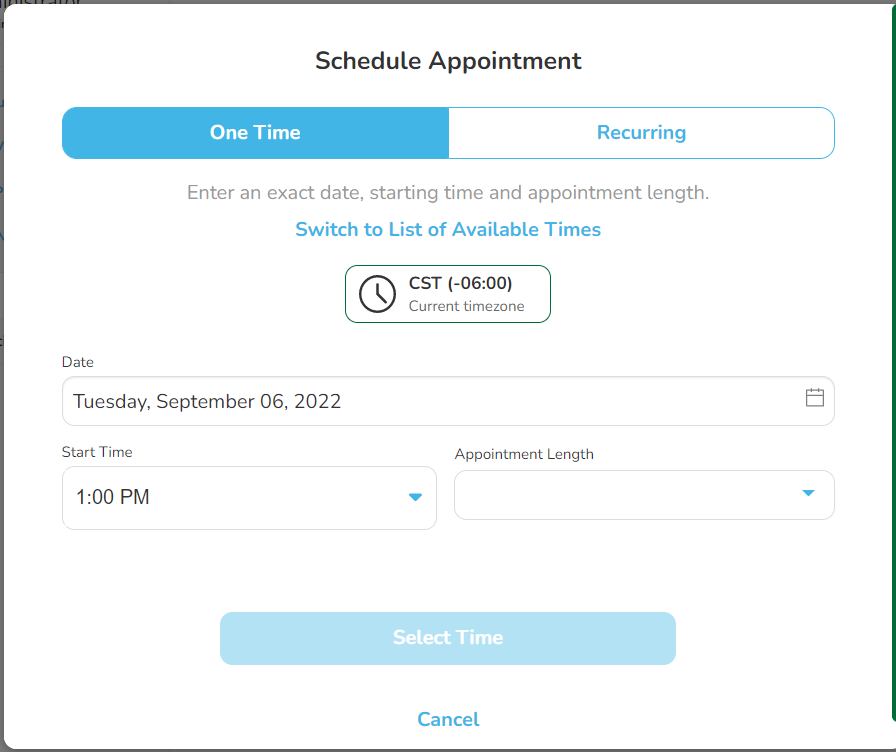
Step 7 - Optional 'Get Shareable Video Chat Link' - provides a link to invite others (other healthcare providers, specialists, patient family members or caregivers) to join in the patient consultation.
If doing so, click 'Get Shareable Video Chat Link', then 'Select Time'. A green indicator will appear at the top of your screen letting you know the consultation has been scheduled.
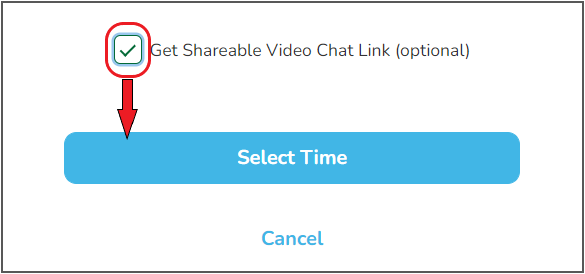
Step 8 - Click either 'Copy Invite Link' (web link only) or 'Copy Invitation' (entire invitation info) and email to the participant(s) you wish to invite.
- You will require participant's correct email information.
- Besides email, the invitation can be sent by text, however Meeting ID and Passcode will have to be entered manually. It may also be given verbally.
The 'Send Invitation by Email' button uses your computer's default email system. (Any email system can be used, if one other than your computer's default is desired.)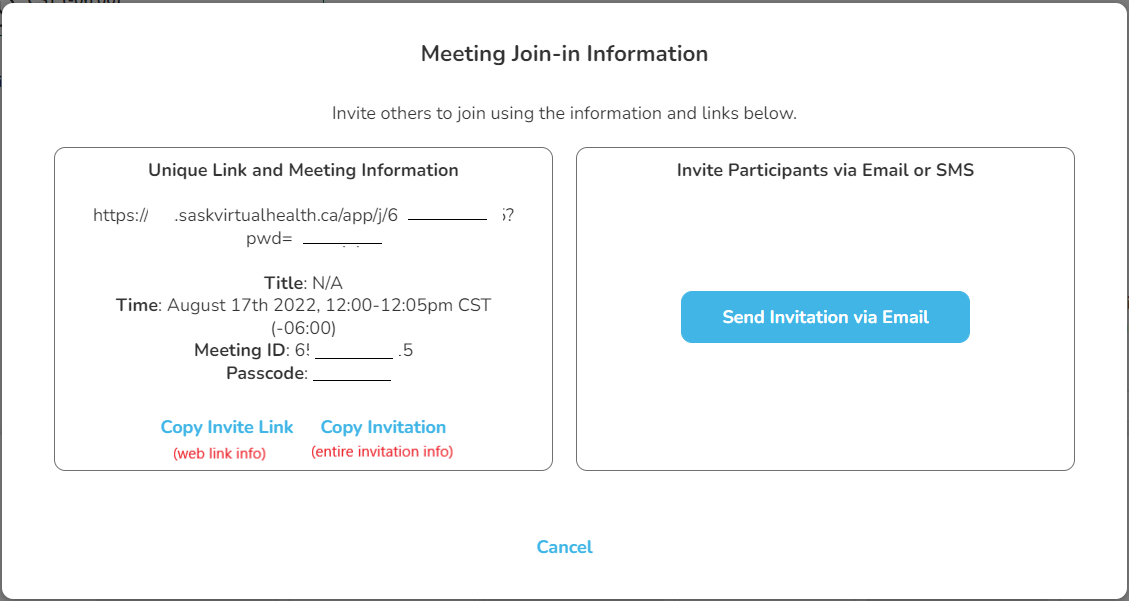
The patient consultation has been scheduled and if invited, participants will be notified by email with instructions as well as appointment details such as date and time.
Option 3: While in an Active Consultation with the Patient
Step 1 - Click on 'New Consultation' in the upper right-hand corner.
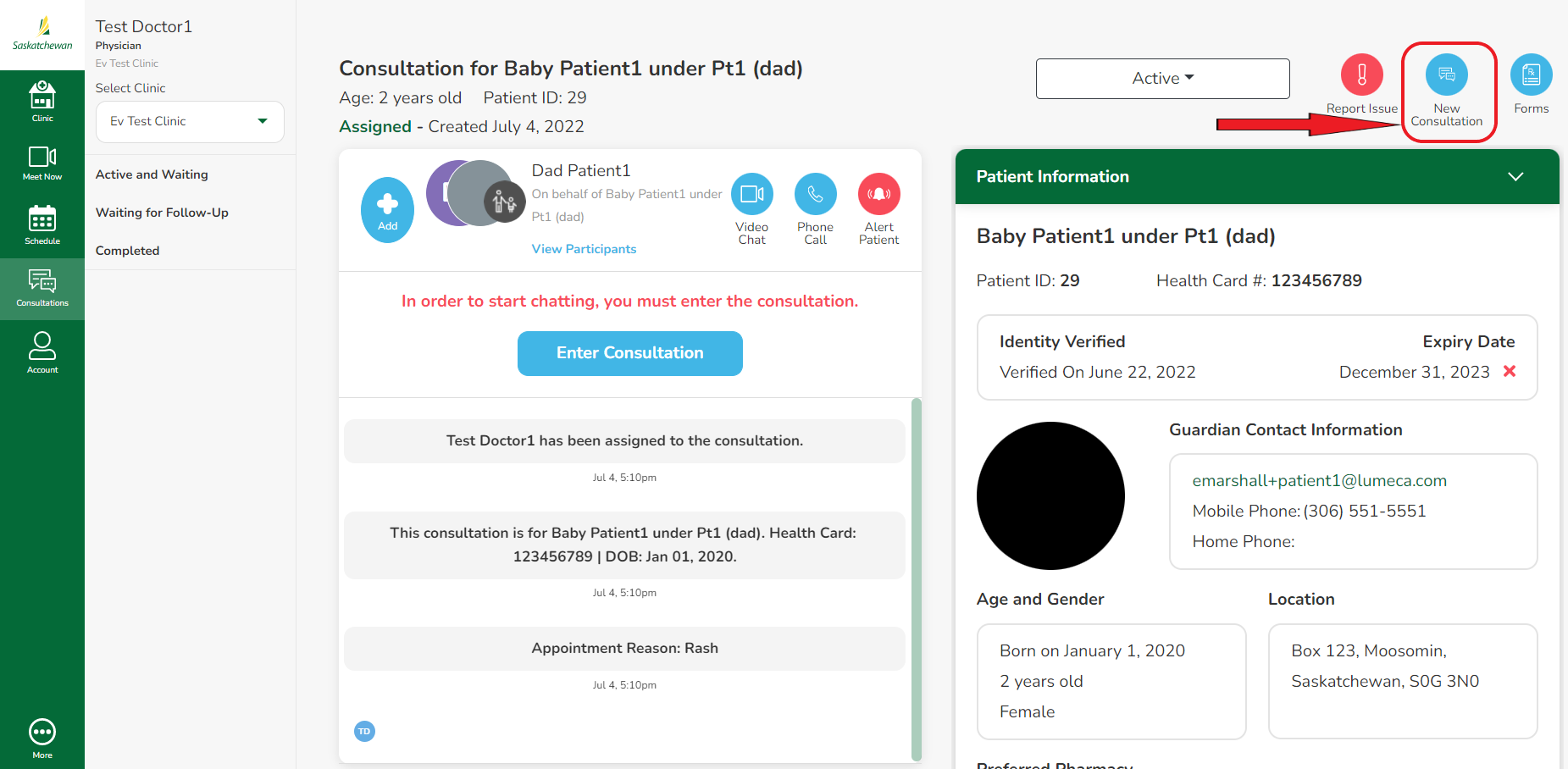
Step 2 - Two options are available:
- Schedule Appointment - book a future patient consultation
- Start Consultation Now - start an immediate patient consultation
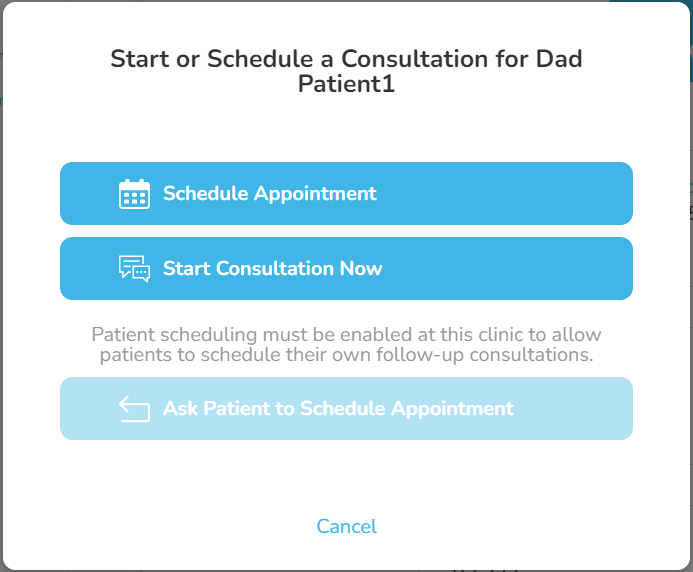
1. Schedule Appointment - Follow 'Option 2 - starting at Step 4' above.
2. Start Consultation Now - Select provider from drop-down, then click 'Start New Consultation'.
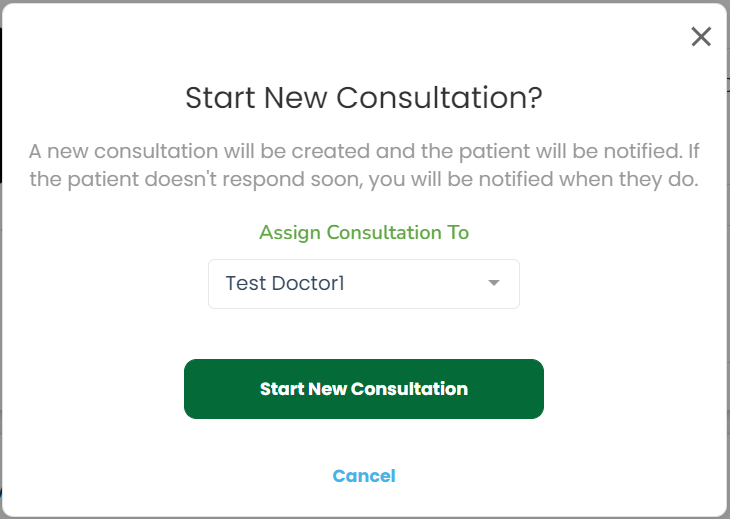
Comments
0 comments
Article is closed for comments.