If participants were not previously invited to the scheduled meeting (when the meeting was initially scheduled), go to 'Step 1' below.
If participants were previously invited, go to 'Step 5' below.
Step 1 - Click 'Schedule' on the left navigation bar.
Step 2 - Select the scheduled meeting, then click ![]() for Meeting Info/Details.
for Meeting Info/Details.
Step 3 - Click 'Get Shareable Invitation'.
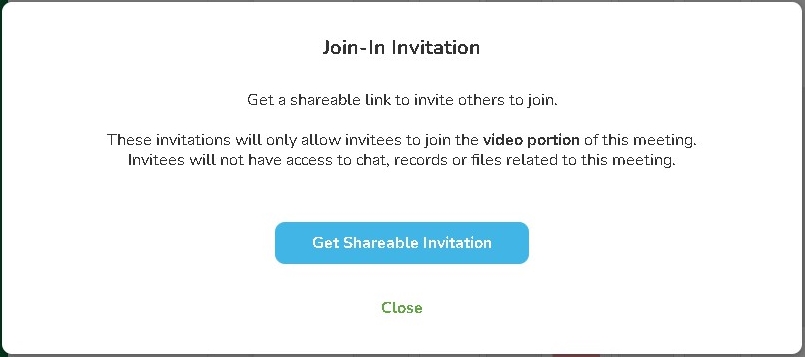
Step 4 - The 'Send Invitation via Email' button uses your computer's default email account (any email system can be used). If one other than your computer's default is desired, select either 'Copy Invite Link' (meeting web link only) or 'Copy Invitation' (entire meeting invitation info) and email it to your participant(s).
Note:
- You will require participant's correct email information.
- The invitation may be provided verbally or sent by text, however the Meeting ID and Passcode will have to be entered manually into the text message.
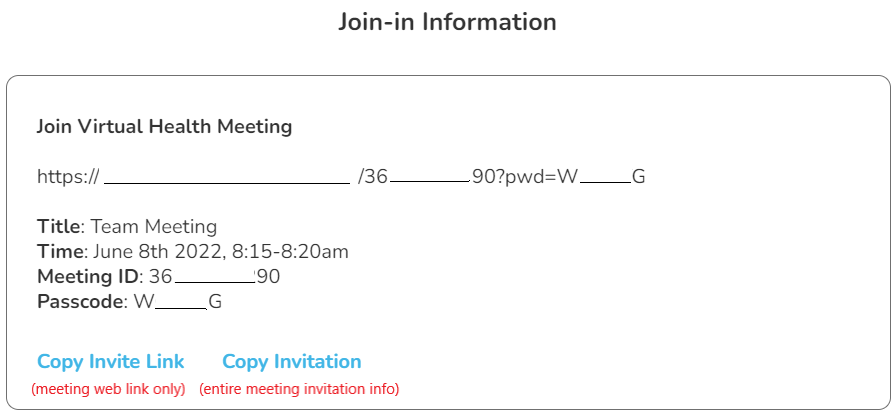
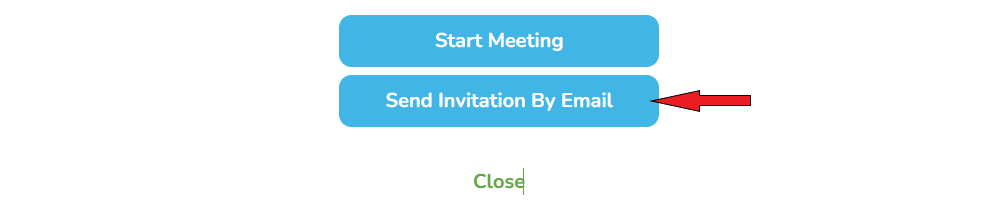
Step 5 - Under 'Consultations' on the left navigation bar, go to your 'Active and Pending' room.
Your scheduled meeting will be indicated with a light red color.
Step 6 - Click 'Enter Meeting'.
Step 7 - Review the messages on the 'Start Meeting?' screen. Click 'Start Meeting' when ready to begin.
Note: The 'Don't Start Yet' button will take you back to your 'Active and Pending' Room.
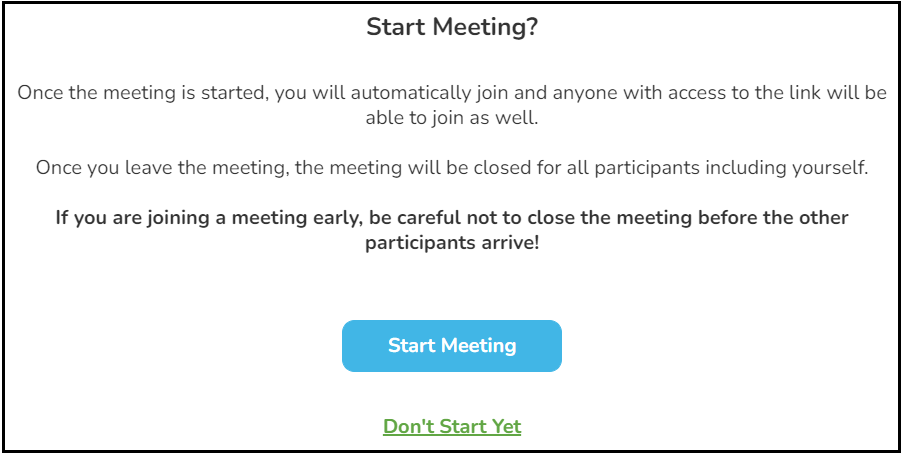
Step 8 - Once the invitation has been sent to participant(s), wait for them to arrive. As they do, either 'Admit' or 'Decline' them.

Anyone you decline will receive the following message.
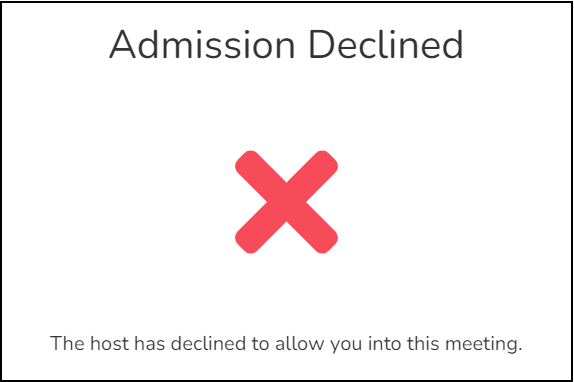
Other Quick Meeting Features:
While the meeting is in progress others may be invited by video and/or by phone:
- By video, click 'Get Join-In Information' at the upper-right of the video screen. Send the meeting invite as needed.
- By phone, click 'Dial In', enter their name and phone number, then click 'Dial In Now'.
If you exit the video meeting before others arrive, a new meeting will have to be started with new invitation info, which will have to again be emailed to your participant(s).
If participant(s) drop from the video meeting inadvertently, they can rejoin as long as the meeting initiator is still present.
The meeting initiator can exclude or remove a participant at any time. That participant will then not be able to rejoin.
Meeting info, such as type (video/phone), participants, date and a short note (if added after the meeting ends) are stored under 'Meet Now' > 'Past Meetings' for future reference. There, a 'Search' feature is available with criteria such as participant name, date range, care team member, and meeting type.
Comments
0 comments
Please sign in to leave a comment.