
There are three areas to schedule a quick video meeting:
Option A: From the 'Meet Now' tab on the left navigation bar.
Option B: From the 'Home' screen under 'Clinic' on the left navigation bar.
Option C: From the 'Schedule' tab on the left navigation bar.
Option A: From the 'Meet Now' Button
Step 1 - From the left navigation bar, click 'Meet Now', then 'Schedule Video Meeting'.
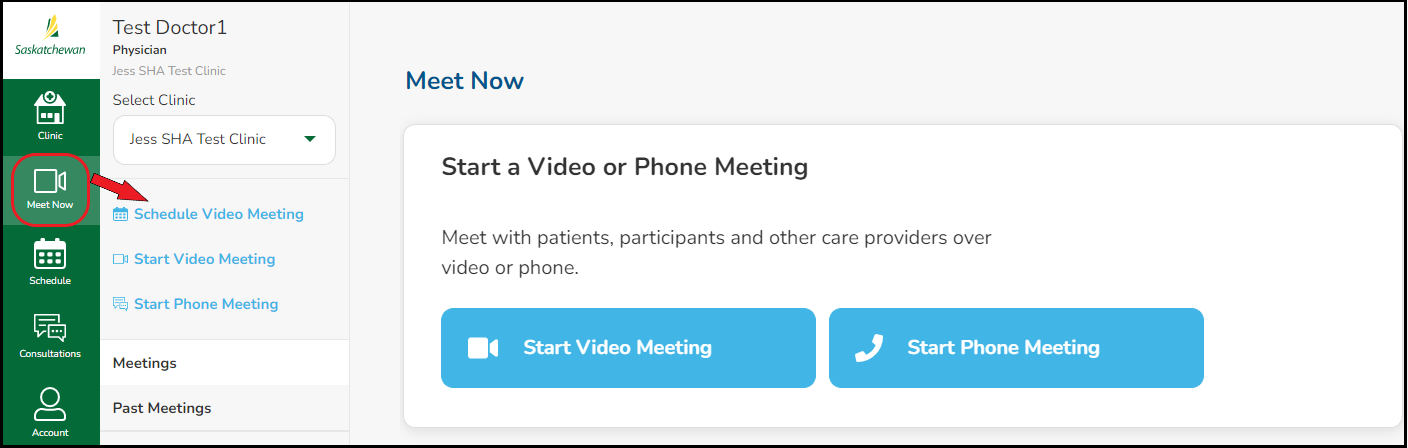
Step 2 - Enter a 'Meeting Title', without adding any personal patient information, then click 'Next'. If you are an office administrator, you will also have to select the healthcare provider's name from a drop-down.
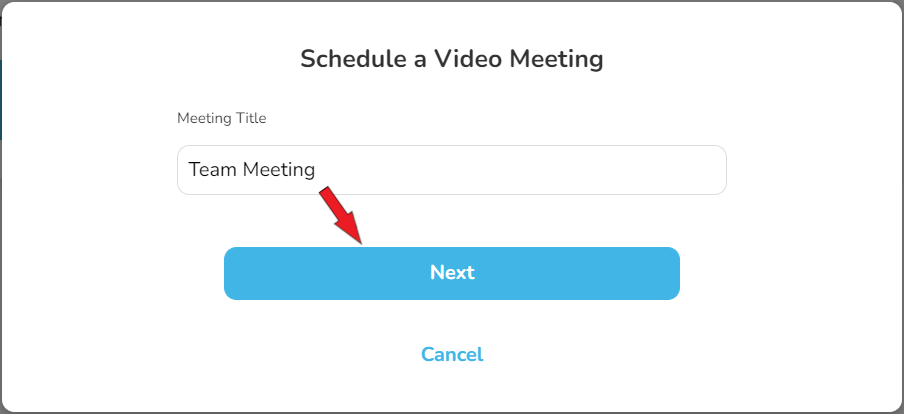
Step 3 - On the 'Schedule Appointment' page, click ‘Switch to Specific Time Input’.
Select an available date, time and appointment length. Note: appointment length is approximate only and the meeting can as long as required.
After selecting your meeting date, time and length, the following will appear.
The message in bold is simply saying the meeting is being booked even though a schedule for the meeting host has not been entered into this platform.
'Get Shareable Video Chat Link' - Choose the best time to send your clients/patients the meeting Join-In information, which includes the https:// URL link, Meeting Title, Time, Date, ID and Passcode.
- To send the information now, at time of scheduling, click the box, then 'Select Time' to book the meeting. A green indicator will appear at the top of your screen letting you know the meeting has been scheduled.
- To send the information later (perhaps shortly before the meeting so your email does not get buried in multiple emails your client/patient receives), leave the 'Get Shareable Link' box blank and click 'Select Time' to book the meeting. Before your meeting, go to either the 'Schedule' or 'Consultations' tab, click onto the appointment, then click either 'Join-In Information' or 'Meeting Info' to send the Join-In Information to your client/patient.
Step 4 - Click either 'Copy Invitation' (entire meeting invitation info-web URL link, Meeting ID and Passcode) OR 'Copy Invite Link' (meeting web URL link only) and email to the participant(s) you wish to invite to this meeting. Go to the email system you wish to use, start a new email, paste the Join-In information into the email, then Send.
Note:
- You will require participant's correct email information.
- The invitation may be sent by text, however Meeting ID and Passcode will have to be entered manually.

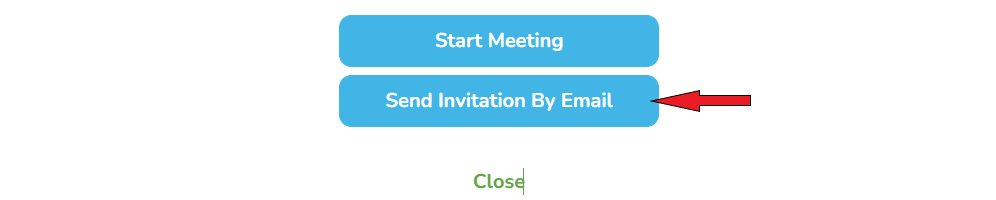
'Send Invitation By Email' uses your computer's default email system. If using this option, the entire meeting Join-In information is automatically generated into the email for you.
Option B: From the 'Home' Tab under 'Clinic'
Step 1 - From the left navigation bar, click 'Clinic', then 'Schedule Appointment'.
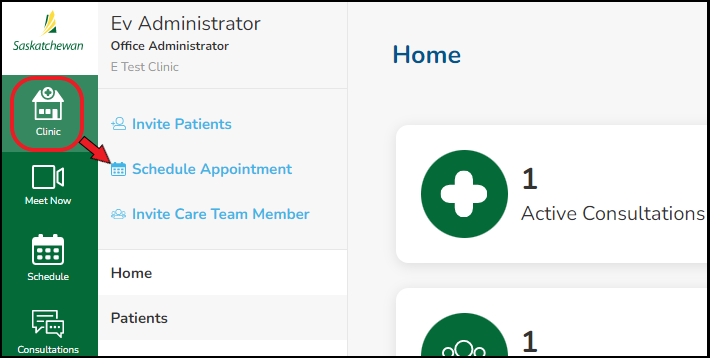
Step 2 - Click on 'Schedule Video Meeting’.
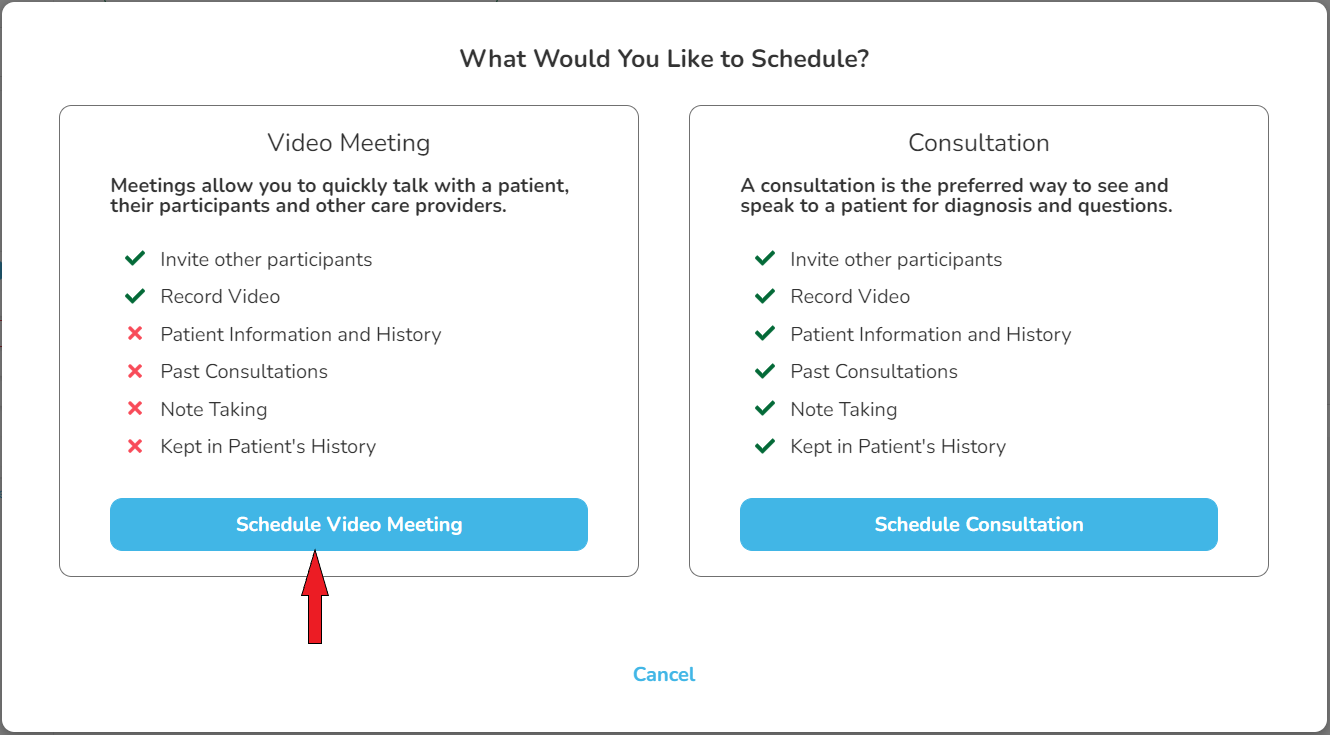
Step 3 - Continue with 'Option 1 - Step 2' above.
Option C: From the 'Schedule' Tab
Step 1 - From the left navigation bar, click 'Schedule', then 'Schedule Appointment'.
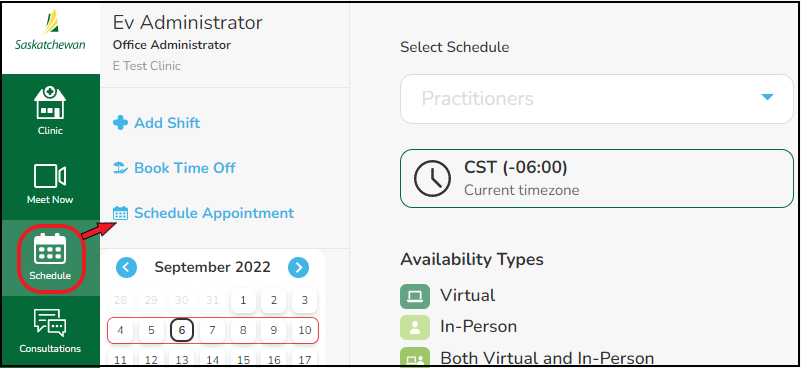
Step 2 - Click on 'Schedule Video Meeting’.
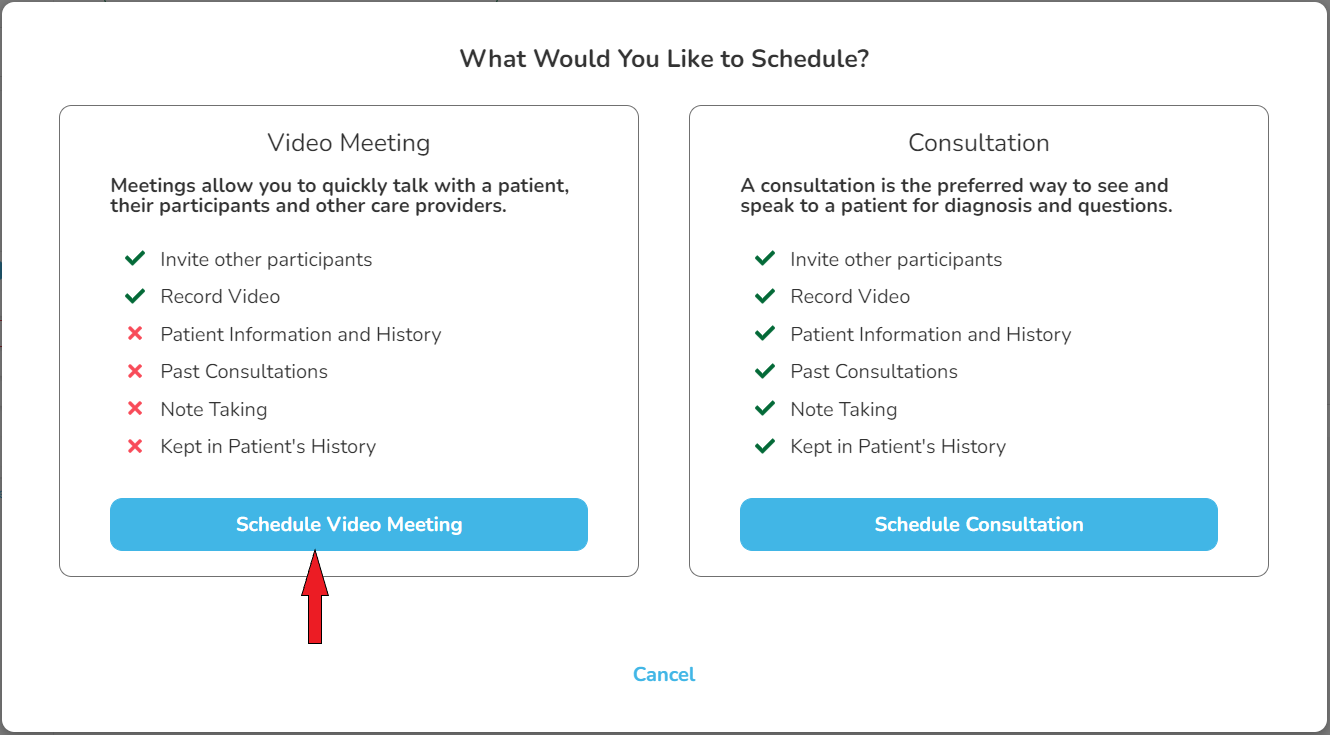
Step 3 - Continue with 'Option A - Step 2' above.
Comments
0 comments
Please sign in to leave a comment.