Step 1 - Click the 'Meet Now' tab from either:
- The left navigation bar, 'Meet Now'
- The left navigation bar, 'Clinic', then 'Meet Now'
Step 2 Click 'Start Video Meeting'.
Step 3 - Review the information, then
- enable your microphone
- enable your camera
- select whether or not to save these preferences for future meetings (optional).
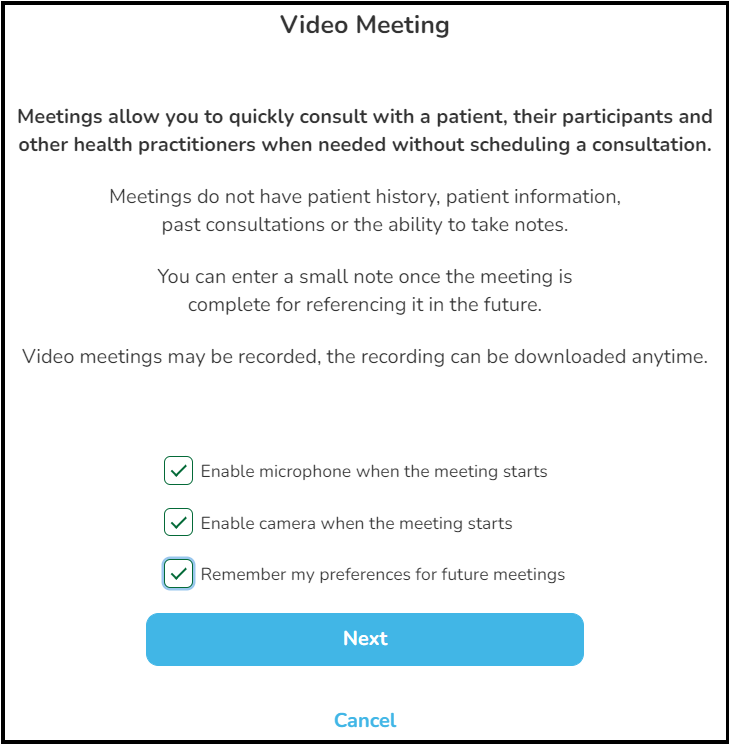
Step 3 - You will be taken directly into the video meeting to wait for participants to arrive.
The 'Meeting Join-In Information' screen will appear.
- The 'Send Invitation via Email' button uses your computer's default email account (any email system can be used).
- If one other than your computer's default is desired, select either 'Copy Invite Link' (meeting web link only) or 'Copy Invitation' (entire meeting invitation info) and email it to your participant(s).
Note:
- You will require participant's correct email information.
- The invitation may be sent by text, however Meeting ID and Passcode will have to be entered manually.
Step 4 - Once the invitation has been sent to participant(s), wait for them to arrive. As they do, either 'Admit' or 'Decline' them.

Anyone you decline will receive the following message.
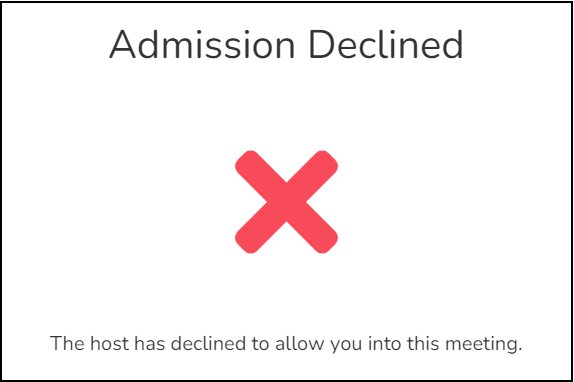
Other Quick Meeting Features:
While the meeting is in progress others may be invited by video and/or by phone:
- By video, click 'Get Join-In Information' at the upper-right of the video screen. Send the meeting invite as needed.
- By phone, click 'Dial In', enter their name and phone number, then click 'Dial In Now'.
Completing/leaving the meeting:
- 'End Call for All' - the host completely ends the meeting for all participants (invited participants do not have this feature)
- 'Leave Call' - the host and invited participants may leave and return to the meeting, as long as others remain in it
The meeting host can exclude or remove a participant at any time. That participant will then not be able to rejoin.
Meeting info, such as type (video/phone), participants, date and a short note (if added after the meeting ends-no personal info should be added here) are stored under 'Meet Now' > 'Past Meetings' for future reference.
The 'Search' criteria includes:
- Participant Name
- Date Range
- Care Team Member (available to clinic support staff only - healthcare providers can only view their own meetings
- Meeting Type
Comments
0 comments
Please sign in to leave a comment.