There are 2 types of Re-Occurring Appointments:
Option 1: Re-Occurring Scheduled Appointment
Option 2: Re-Occurring Quick Meeting Scheduled Appointment
Important: Whether you are clinic support staff or a healthcare provider, if you are working with more than one clinic/location, it is important you have selected the correct clinic from the drop-down under 'Select Clinic'.
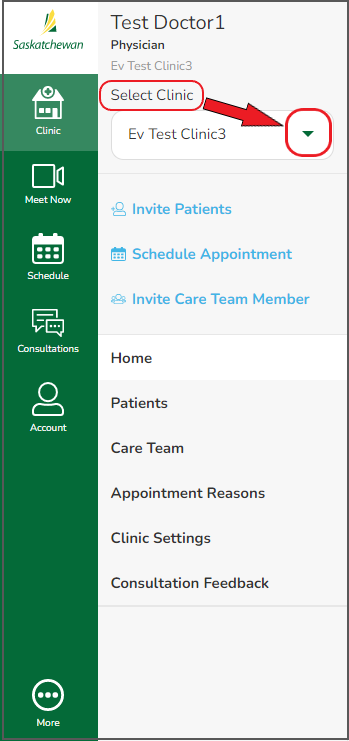
Option 1: Re-Occurring Scheduled Appointment
Step 1 - If you are the clinic staff and are working with more than one healthcare provider, from the left navigation bar, select 'Schedule', then click the drop-down to select the provider whom you are scheduling a patient consultation for.
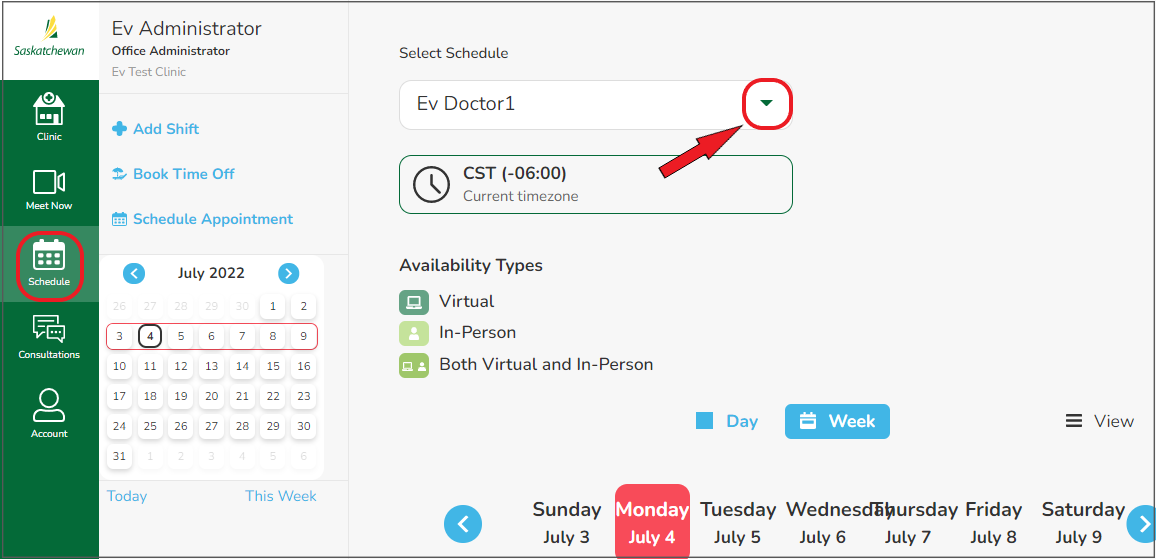
Again, if you are the healthcare provider and are working with more than one clinic location, from the left navigation bar, select 'Schedule', then click the drop-down to select the clinic/location you are scheduling a patient under.
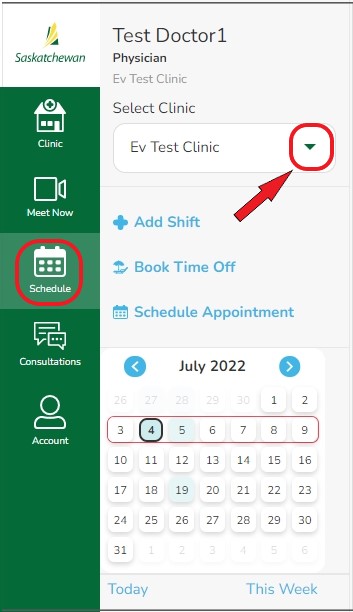
Step 2 - Click 'Schedule Appointment'.
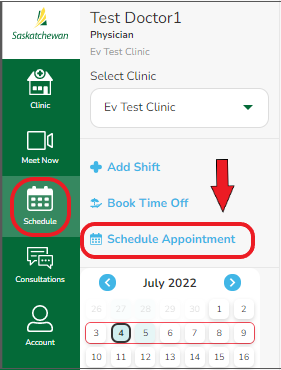
Step 3 - Select 'Schedule Consultation'.
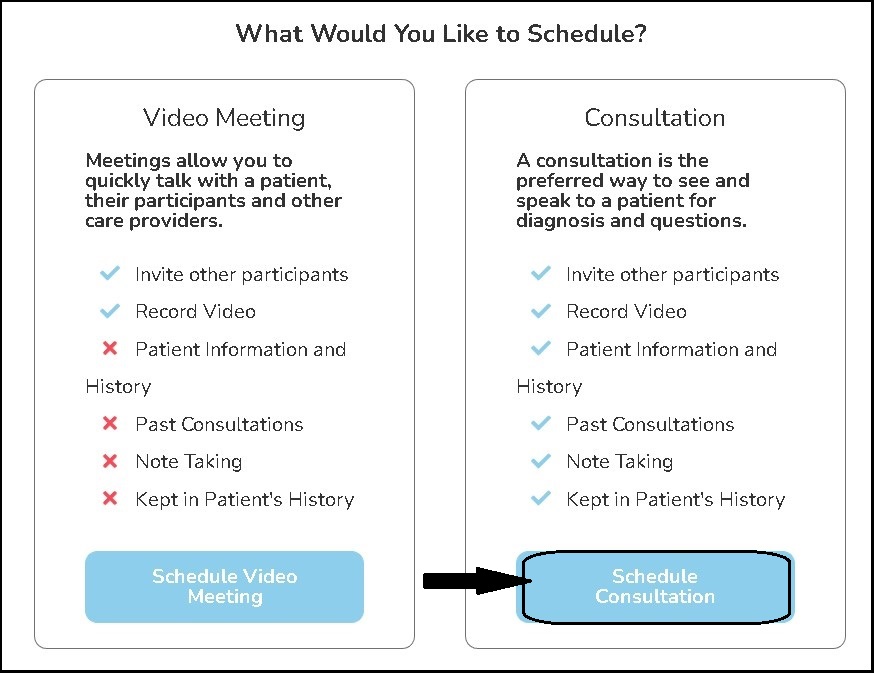
Step 4 - Search for patient by first name, last name or health care number. Click on correct patient from the list that appears and click 'Select Patient'.

Step 5 - Choose 'Type of Care' (virtual or in-person) and the ‘Appointment Reason’ from the drop-downs, then click 'Next'.
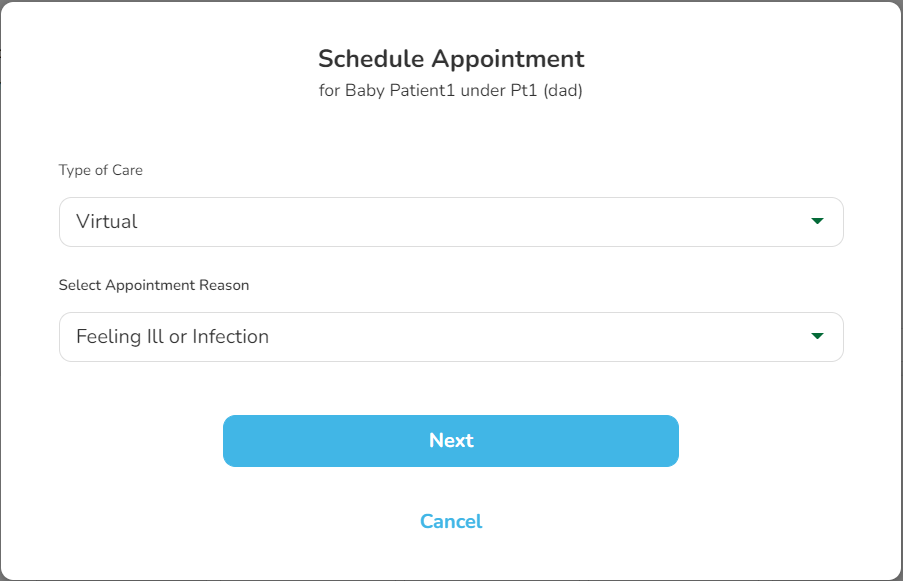
Step 6 - On the 'Schedule Appointment' page, click ‘Switch to Specific Time Input’. Refer to the available appointment times in your regular clinic EMR, then select an available date, time and appointment length.
Step 7 - Optional 'Get Shareable Video Chat Link' - provides a link to invite others (other healthcare providers, specialists, patient family members or caregivers) to join in the patient consultation.
If doing so, click 'Get Shareable Video Chat Link', then 'Select Time'. A green indicator will appear at the top of your screen letting you know the consultation has been scheduled.
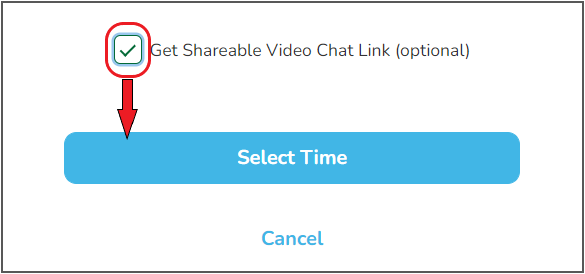
Step 8 - Click either 'Copy Invite Link' (web link only) or 'Copy Invitation' (entire invitation info) and email to the participant(s) you wish to invite.
- You will require participant's correct email information.
- Besides email, the invitation can be sent by text, however Meeting ID and Passcode will have to be entered manually. It may also be given verbally.
The 'Send Invitation by Email' button uses your computer's default email system. (Any email system can be used, if one other than your computer's default is desired.)

The patient consultation has been scheduled and if invited, participants will be notified by email with instructions as well as appointment details such as date and time.
Option 2: Re-Occurring Scheduled Quick Meeting
Step 1 - From the left navigation bar, click 'Clinic', then 'Schedule Appointment'.
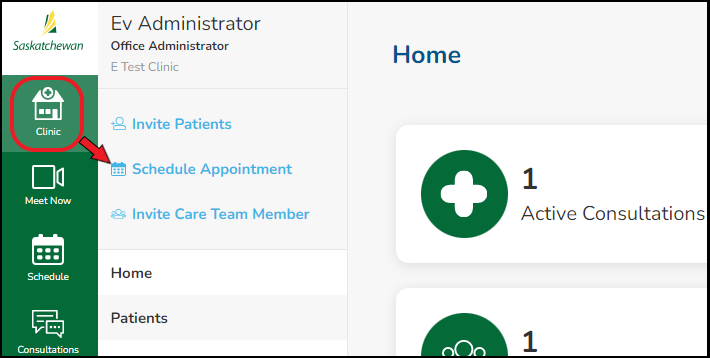
Step 2 - Click on 'Schedule Video Meeting’.
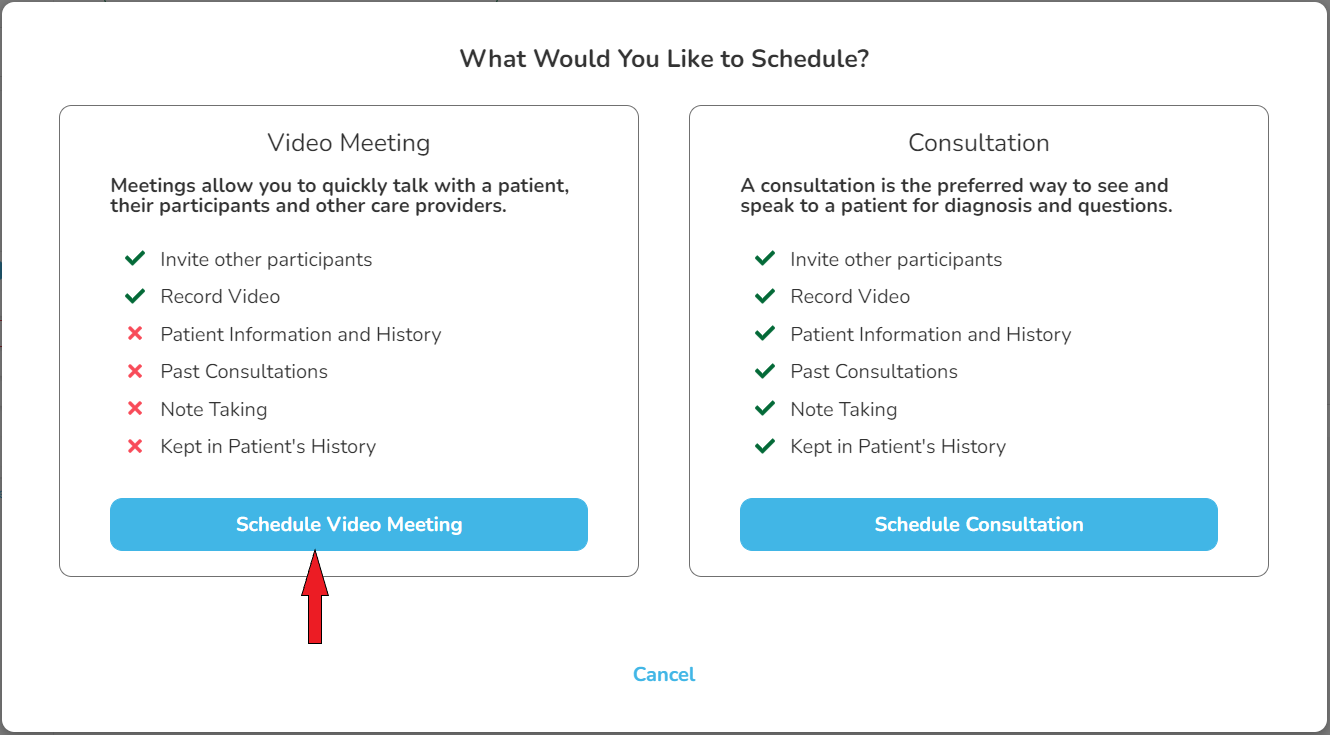
Step 2 - Enter a 'Meeting Title', without adding any personal patient information, then click 'Next'. If you are an office administrator, you will also have to select the healthcare provider's name from a drop-down.
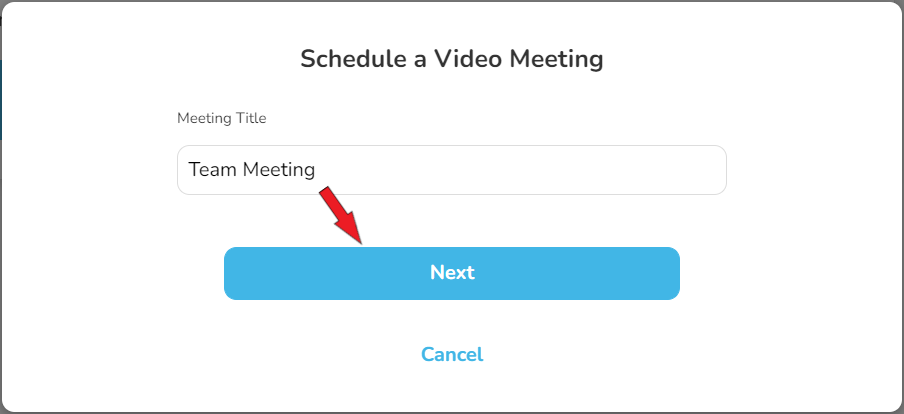
Step 3 - On the 'Schedule Appointment' page, click ‘Switch to Specific Time Input’. Refer to the available appointment times in your clinic EMR or local scheduling system, then select an available date, time and appointment length. Note, appointment length is approximate only and the meeting will last as long as required.
'Get Shareable Video Chat Link' - although sending the meeting invitation link is optional at this point (as it can be done just before the meeting starts) it may be advisable to inform participants now, so they can enter it into their schedule(s).
Click 'Get Shareable Video Chat Link', then 'Select Time'. A green indicator will appear at the top of your screen letting you know the meeting has been scheduled.
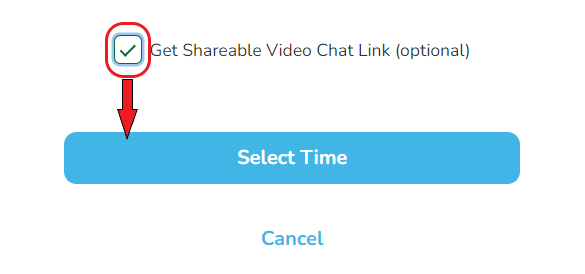
Step 4 - Click either 'Copy Invite Link' (meeting web URL link only) or 'Copy Invitation' (entire meeting invitation info-web URL link, Meeting ID and Passcode) and email to the participant(s) you wish to invite to this meeting.
Note:
- You will require participant's correct email information.
- The invitation may be sent by text, however Meeting ID and Passcode will have to be entered manually.
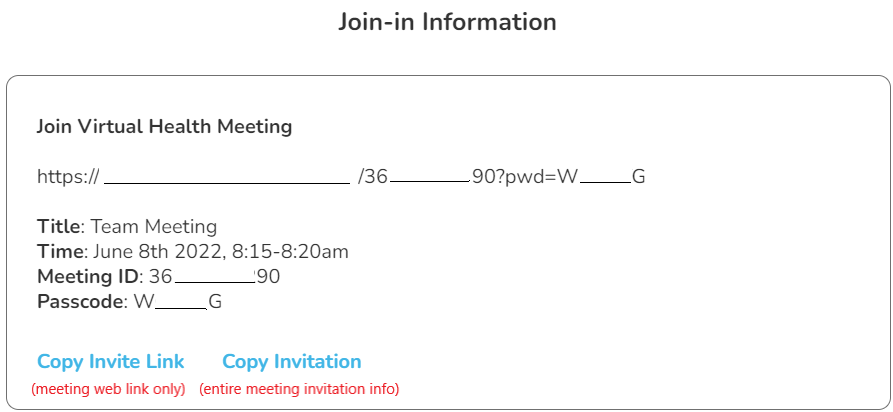
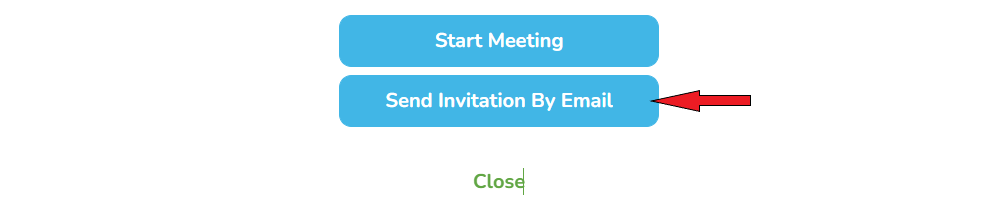
Either click 'Send Invitation By Email' (which uses your computer's default email system) OR create a new email in any email system you prefer and send this to the invited participant(s).
Comments
0 comments
Article is closed for comments.