Once you enter the video call, you will see the following:
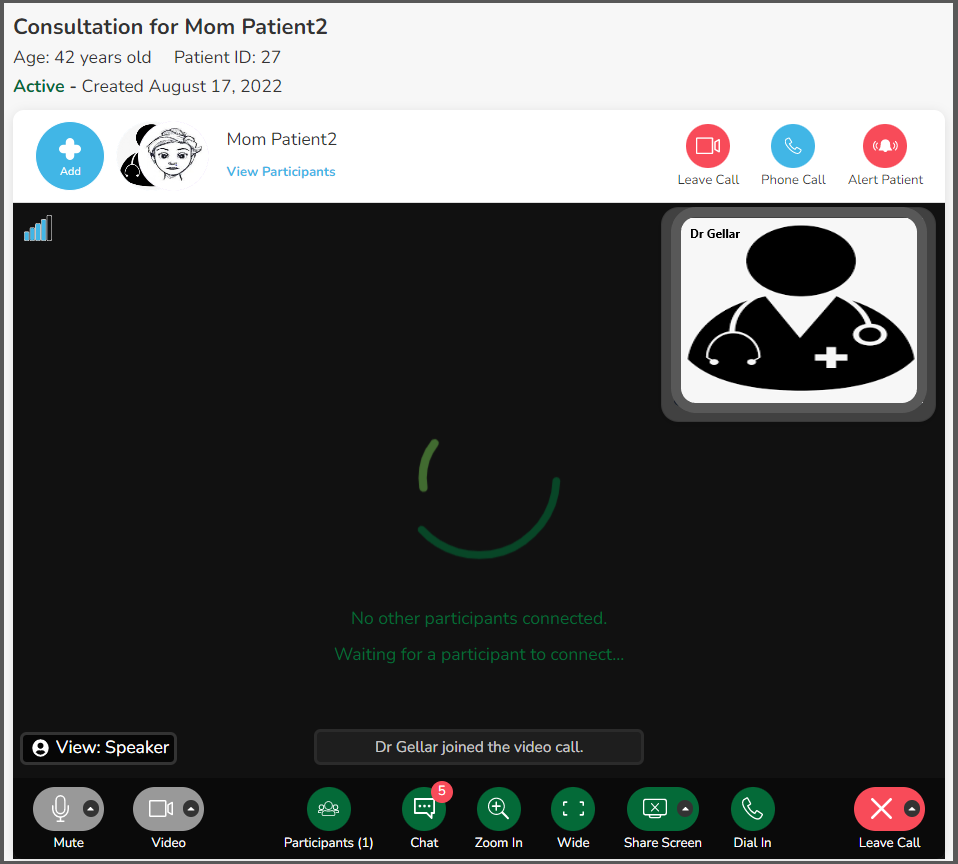
Features:
 |
'Admit' or 'Decline others (other healthcare providers, patient's family or caregivers) who have been invited to join the video |
 |
Video layout where the speaker shows larger to other participants |
 |
Video layout where all participants are equal size on a grid |
 |
Set/change your microphone (system, Bluetooth or detachable) Mute/unmute yourself |
 |
Set/change your system camera (system, Bluetooth or detachable) Turn your video off/on |
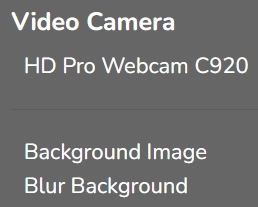 |
Change video background to blur or upload a different background. Click the drop-down arrow beside 'Video'. |
 |
Click to see participant names Mute/unmute any or all participants |
 |
Open chat feature to chat message with participants |
 |
Zoom in/out - works in speaker view only |
|
Video host must enable who can share their screen. Click the drop-down arrow beside 'Share Screen'. |
|
 |
Participants can share screen Click to enable screen sharing for 'Providers Only' or 'Everyone' |
 |
Appears once a screen is shared. Ability to draw onto a shared screen |
 |
Invite participants to join by phone only |
 |
Leave video call Only healthcare provider can end the call completely |
View the Patient/Participant Full Screen While in the Video Call
Comments
0 comments
Article is closed for comments.