The Pre-Call Test is a brief check of your computer or laptop which takes approximately 30 seconds.
- Connectivity to internet and servers
- Camera
- Microphone
- Internet Browser
- Bitrate Statistics - speed of data transfers
- Proxy Servers *
It is advisable to perform a Pre-Call Test each time you log into the 'SK Virtual Visit' System (or more often) to ensure everything is working properly on your laptop or computer before you begin virtual consultations or meetings.
Step 1 - From the left navigation bar, select 'Account', then click 'Pre-Call Test'.
Step 2 - Review the screen, then click 'Start Test'.
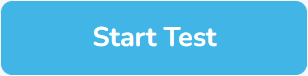
The test will last for approximately 30 seconds, then will close automatically.
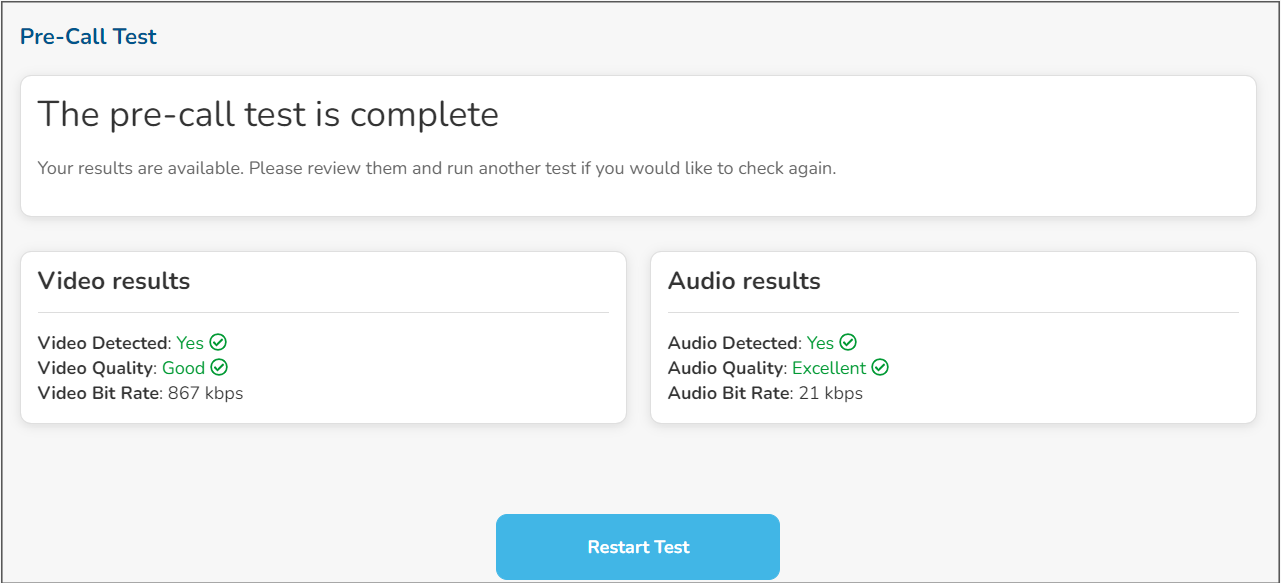
If the Pre-Call test results are good, you can proceed to conducting virtual consultations or meetings.
If the Pre-Call test fails or the results are bad:
- Make sure other applications on your computer are closed
- Double-check your internet connection
- If possible, use an ethernet or wired connection instead of wireless
- Make sure your microphone and camera are plugged in and set as a system default.
For a full video on how to do a pre-call test: https://youtu.be/fLksxOhccCc
* Proxy Servers - is an intermediary device or program that provides communication and other services between a client and server. SK Virtual Visit uses this to ensure all data and video calls take place on Canadian servers.
* Bitrate Statistics - measures how much data is transmitted in a given amount of time
FOR ADDITIONAL INFORMATION ON HOW TO CHECK YOUR AUDIO ON A MACBOOK https://support.apple.com/en-ca/guide/mac-help/mchlp2567/mac
FOR ADDITIONAL INFORMATION ON HOW TO CHECK YOUR CAMERA ON A MACBOOK https://support.apple.com/en-ca/guide/mac-help/mchlf6d108da/mac
FOR ADDITIONAL INFORMATION ON HOW TO CHECK YOUR AUDIO ON WINDOWS https://support.microsoft.com/en-us/windows/fix-sound-or-audio-problems-in-windows-73025246-b61c-40fb-671a-2535c7cd56c8
FOR ADDITIONAL INFORMATION ON HOW TO CHECK YOUR CAMERA ON WINDOWS https://support.microsoft.com/en-us/windows/how-to-use-the-camera-app-ea40b69f-be6a-840e-9c8c-1fd6eea97c22
Comments
0 comments
Article is closed for comments.