Patient self-scheduling is not enabled at this time. Contact your clinic directly to schedule a SK Virtual Visit appointment.
To confirm this, select ‘Book an Appointment’ from the 'Home page'.
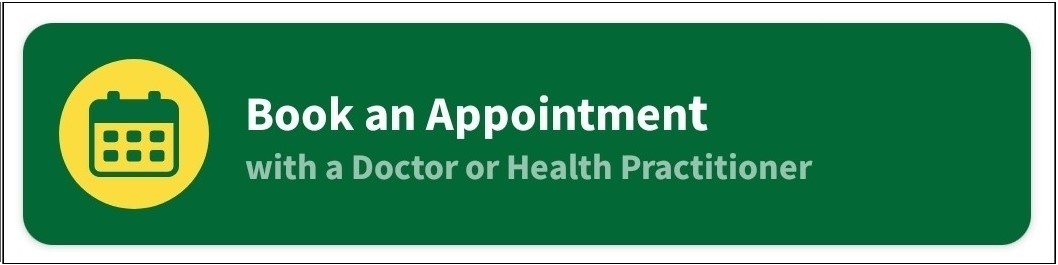
A message will appear indicating that this feature is unavailable.
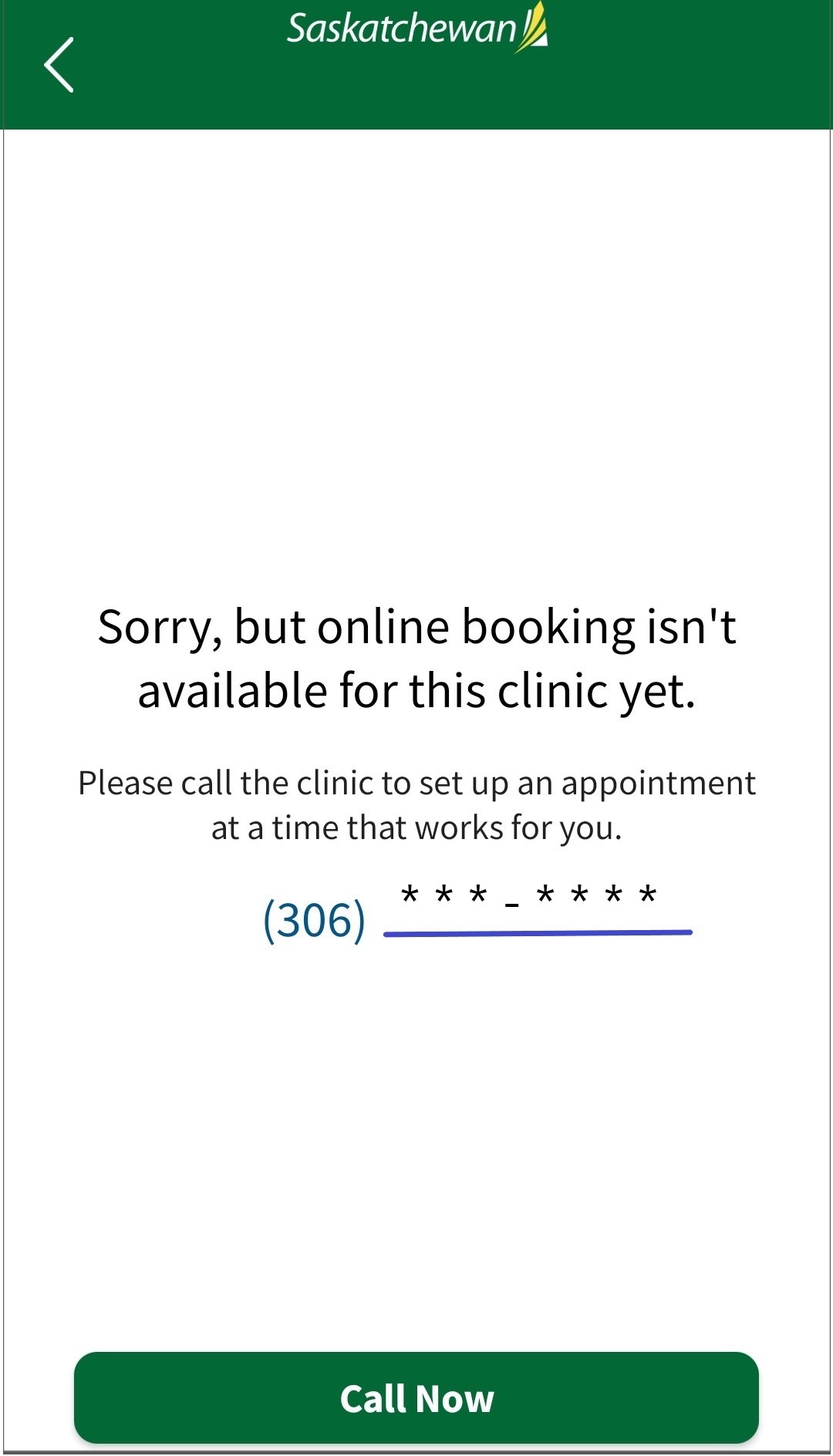
If patient self-scheduling is enabled in your clinic, there are a few ways to do this and we have provided instructions for both mobile devices and web on laptop/computers.
Option 1 - From the 'Home' screen
Option 2 - From the 'Consultations' tab
Option 1 - From the 'Home' Screen
Step 1 - Click the 'Book an Appointment' button.
Mobile device: Web on laptop/computer:


Step 2 - If a message appears asking you to enable your microphone and camera, click 'Allow'.
Step 3 - Select the Clinic/Physician you wish to book with.
Step 4 - Select the type of consultation you would like to book, 'Virtual' or 'In-Person'.
Step 5 - Select the Reason for this appointment from the list of pre-set reasons. If your reason is not listed, select 'Other'.
Step 6 - Confirm your healthcare provider. If they are not available, you may have the option to select another healthcare provider at that clinic by clicking 'View Others' (mobile) or 'Select Health Practitioner' (web laptop/computer). If no other practitioner name appears, contact your clinic directly.
Step 7 - Select an appointment 'Date' and 'Time', then click 'Next'.
Step 8 - Check your consultation information carefully, then click 'Yes, Book Consultation' (mobile) or 'Confirm' (web).
If revisions are needed, select 'I Need to Make Changes' (mobile) or 'Back' (web).
Step 9 (Optional) - You have an option to invite up to two guests (a family member, caregiver or even another healthcare provider) to your consultation.
To do so, enter their email address and relationship to you, then click 'Next', or simply click 'Next' to bypass this option.
Option 2 - From the 'Consultations' Tab
Step 1 - Click the 'Consultations' tab, 'Upcoming' and select 'Book Appointment' (mobile) or 'Book an appointment' (web).
Step 2 - Follow from 'Option 1 - Step 2' above to complete booking.
Comments
0 comments
Article is closed for comments.